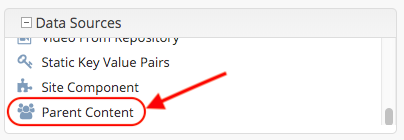Building Form Engine Data Source Plugins
In Build a Form Engine Data Source, we learned how to build form engine data sources placed in the Studio war file. Crafter Studio also allows plugins for form engine data sources through the getPluginFile API found here getPluginFile
The anatomy of a Data Source Plugin
Data Sources consist of (at a minimum)
A single javascript file which implements the data source interface.
Unlike in the previous section Build a Form Engine Data Source, the JS file name and the data source name in the configuration does not need to be the same. The JS file name can be any meaningful name, different from the data source name in the configuration.
Configuration in a Crafter Studio project to make that data source available for use.
Interface
See Data Source Interface for more information on form engine data source interface.
Plugin Directory Structure
When using plugins, the JS files location for the plugins uses a convention where the data source files needs to go in the following location:
Data Sources : CRAFTER_HOME/data/repos/sites/SITE_NAME/sandbox/config/studio/plugins/datasource/DATA_SOURCE_NAME/JS_FILE.js
where:
CRAFTER_HOME : Studio location
SITE_NAME : Name of site where the plugin is to be added
DATA_SOURCE_NAME : Name of form engine data source plugin
JS_FILE.js : JavaScript file containing the data source interface implementation
Note
When using an out-of-the-box blueprint to create your site, the plugins/datasource folder does not exist under CRAFTER_HOME/data/repos/sites/SITE_NAME/sandbox/config/studio/ and will need to be created by the user creating the plugins.
Form Engine Data Source Example
Let’s take a look at an example of an data source plugin. We will be adding a data source named parent-content.
Form Engine Data Source Code
The first thing we have to do is to create the folder structure where we will be placing the JS file for our data source. We’ll follow the convention listed above in Plugin Directory Structure
Under CRAFTER_HOME/data/repos/sites/SITE_NAME/sandbox/config/studio, create the folder plugins. Under the plugins folder, create the folder datasource. Under the datasource folder, create the folder parent-content, which is the name of the data source we’re building. We will be placing the JS file implementing the data source interface under the parent-content folder. In the example below, the JS file is main.js
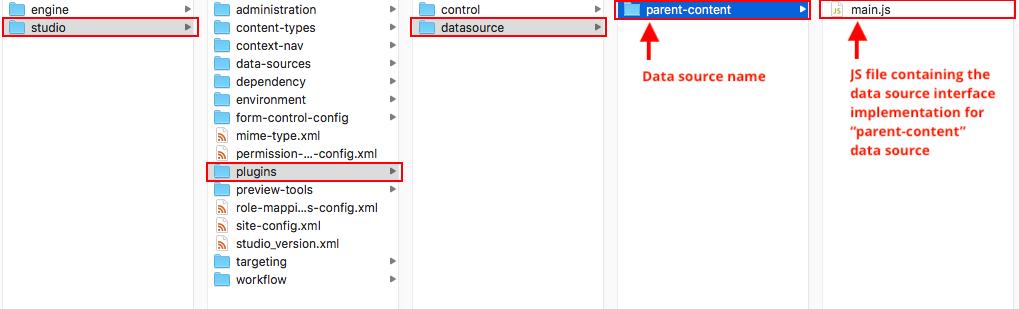
In the JS file, please note that the CStudioAuthoring.Module is required and that the prefix for CStudioAuthoring.Module.moduleLoaded must be the name of the data source. For our example, the prefix is parent-content as shown in the example.
1CStudioForms.Datasources.ParentContent= CStudioForms.Datasources.ParentContent ||
2function(id, form, properties, constraints) {
3 this.id = id;
4 this.form = form;
5 this.properties = properties;
6 this.constraints = constraints;
7 this.selectItemsCount = -1;
8 this.type = "";
9 this.defaultEnableCreateNew = true;
10 this.defaultEnableBrowseExisting = true;
11 this.countOptions = 0;
12
13 for(var i=0; i<properties.length; i++) {
14 if(properties[i].name == "repoPath") {
15 this.repoPath = properties[i].value;
16 }
17 if(properties[i].name == "browsePath") {
18 this.browsePath = properties[i].value;
19 }
20
21 if(properties[i].name == "type"){
22 this.type = (Array.isArray(properties[i].value))?"":properties[i].value;
23 }
24
25 if(properties[i].name === "enableCreateNew"){
26 this.enableCreateNew = properties[i].value === "true" ? true : false;
27 this.defaultEnableCreateNew = false;
28 properties[i].value === "true" ? this.countOptions ++ : null;
29 }
30
31 if(properties[i].name === "enableBrowseExisting"){
32 this.enableBrowseExisting = properties[i].value === "true" ? true : false;
33 this.defaultEnableBrowseExisting = false;
34 properties[i].value === "true" ? this.countOptions ++ : null;
35 }
36 }
37
38 if(this.defaultEnableCreateNew){
39 this.countOptions ++;
40 }
41 if(this.defaultEnableBrowseExisting){
42 this.countOptions ++;
43 }
44
45 return this;
46}
47
48YAHOO.extend(CStudioForms.Datasources.ParentContent, CStudioForms.CStudioFormDatasource, {
49 .
50 .
51 .
52 getName: function() {
53 return "parent-content";
54 },
55
56 getSupportedProperties: function() {
57 return [
58 { label: CMgs.format(langBundle, "Enable Create New"), name: "enableCreateNew", type: "boolean", defaultValue: "true" },
59 { label: CMgs.format(langBundle, "Enable Browse Existing"), name: "enableBrowseExisting", type: "boolean", defaultValue: "true" },
60 { label: CMgs.format(langBundle, "repositoryPath"), name: "repoPath", type: "string" },
61 { label: CMgs.format(langBundle, "browsePath"), name: "browsePath", type: "string" },
62 { label: CMgs.format(langBundle, "defaultType"), name: "type", type: "string" }
63 ];
64 },
65
66 getSupportedConstraints: function() {
67 return [
68 ];
69 }
70
71});
72
73CStudioAuthoring.Module.moduleLoaded("parent-content", CStudioForms.Datasources.ParentContent);
Configuring the Data Source to show up in Crafter Studio
Add the plugin data source’s name to the list of data sources in the content type editor configuration
Location (In Repository) SITENAME/config/studio/administration/site-config-tools.xml
1<datasources>
2 <datasource>
3 <name>img-desktop-upload</name>
4 .
5 .
6 </datasource>
7 .
8 .
9 <datasource>
10 <plugin>
11 <type>datasource</type>
12 <name>parent-content</name>
13 <filename>main.js</filename>
14 </plugin>
15 <icon>
16 <class>fa-users</class>
17 </icon>
18 </datasource>
19</datasources>
Here’s our plugin data source added to the list of data sources in the site content types