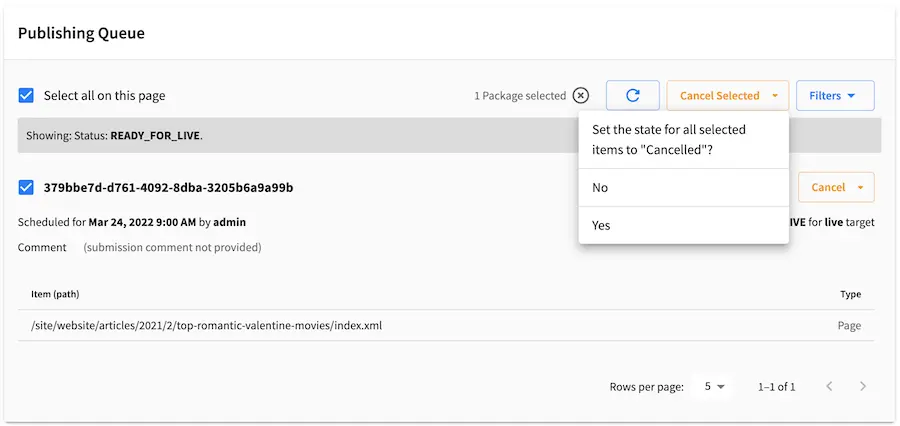Publishing and Status
The Publishing Dashboard under ![]() allows the user to view the publishing status,
publish multiple items from a specified path, publish commits from sandbox repository by commit id or tag and
view the publishing queue.
allows the user to view the publishing status,
publish multiple items from a specified path, publish commits from sandbox repository by commit id or tag and
view the publishing queue.
Status
The Status section allows the user to view the publishing status, such as the following:
The publisher was stopped by an administrator.
The publisher was stopped due to an error.
Preparing items for publishing. {numberOfItems} out of {totalItems} processed so far.
It also allows the user to Start or Stop Studio publishing
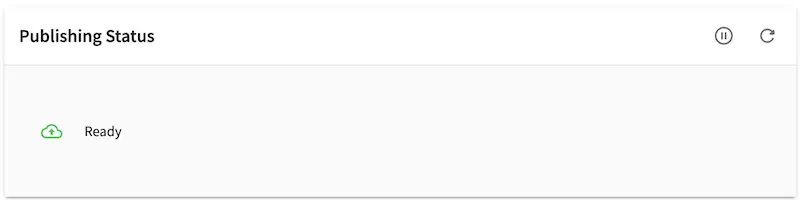
Publishing is locked when content is being published. From the Status tab, you can unlock publishing by clicking on the unlock button that is displayed during content publishing.
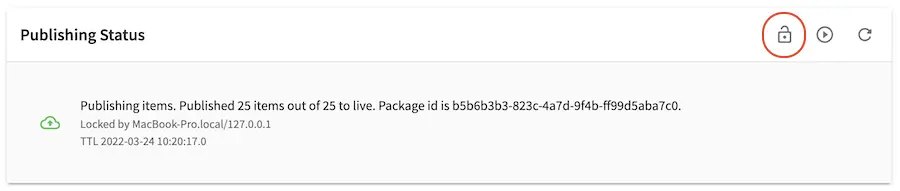
After clicking on the unlock button, the user will be prompted to confirm the action:
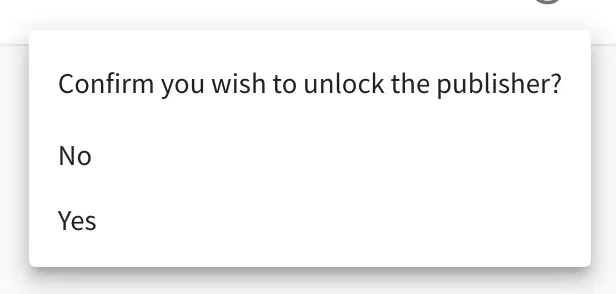
Publish on demand
The Publish on Demand section allows the user to publish changes made in Studio via the UI and to publish commits from sandbox repository by commit id.
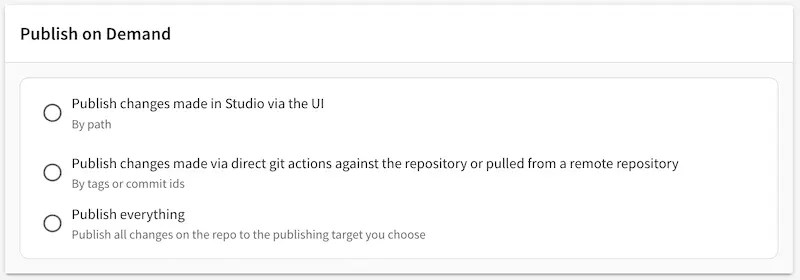
The user will first be asked to publish the entire project, if the project has not yet been published:

Publish by path
The Publish changes made in Studio via the UI selection allows the user to publish multiple items under a specified path. This should be used to publish changes made in Studio via the UI.
For example, using the Website Editorial blueprint, to publish all the articles in the year 2021, in the Path to Publish field, enter /site/website/articles/2021. To publish everything in your project, the user will enter / in the Path to Publish field
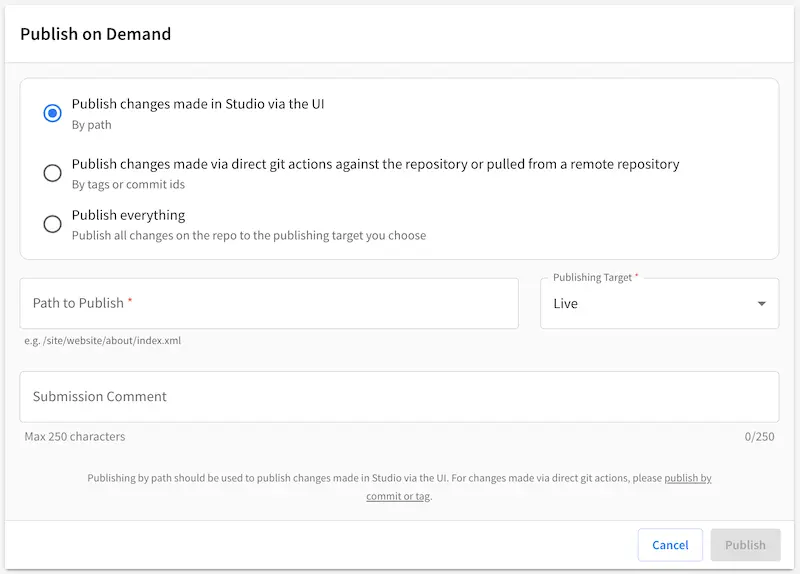
Publish by Commit/tag ID(s)
The Publish changes made via direct git actions against the repository or pulled from a remote repository allows the user to publish by tags or commits ids
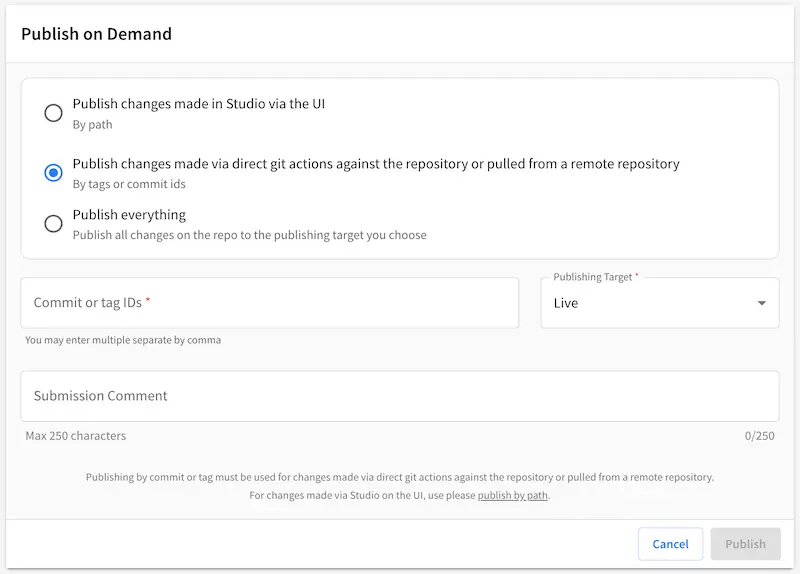
Note
Changes made directly to the git repository cannot rewrite history (no git resets, merge unrelated histories, or other git updates that remove or change the past). Git changes must only be fast forward actions so Studio can catch up and be in sync with your git updates
To publish by commit id, let’s use a project created using the Website Editorial blueprint and follow the steps below:
Edit the Home page (/site/website/index.xm) from the command line or anywhere other than Studio
From the command line, commit your changes
$ cd crafter-authoring/data/repos/sites/my-editorial/sandbox/site/website $ git add . $ git commit
Get the commit id after doing the above step
$ git log commit f47c9a5bae4184e7b5ff2cb03b90b8ff86adec37 (HEAD -> master) Author: myuser <myuser@example.com> Date: Fri Mar 15 10:09:57 2021 -0400 edited home page outside of studio commit 1121d1b90d7b3131025932b6a0f0269d918caa11 Author: admin admin <evaladmin@example.com> Date: Fri Mar 15 09:31:57 2021 -0400
The commit id we want to publish by commit id is
f47c9a5bae4184e7b5ff2cb03b90b8ff86adec37Go back to Studio and click on
 -> Publishing
-> PublishingScroll down to the
Publish on DemandsectionSelect the
Publish changes made via direct git actions against the repository or pulled from a remote repositoryradio buttonPaste the commit id from the step where we got the commit id, then click on the
Publishbutton
Publish all changes on the repo
Since 4.0.2The Publish everything selection allows the user to publish all changes on the repo to the publishing target you choose.
For example, using the Website Editorial blueprint, to publish all the changes made in the sandbox repo,
simply select Publish everything and then choose the publishing target, then click on the Publish button.
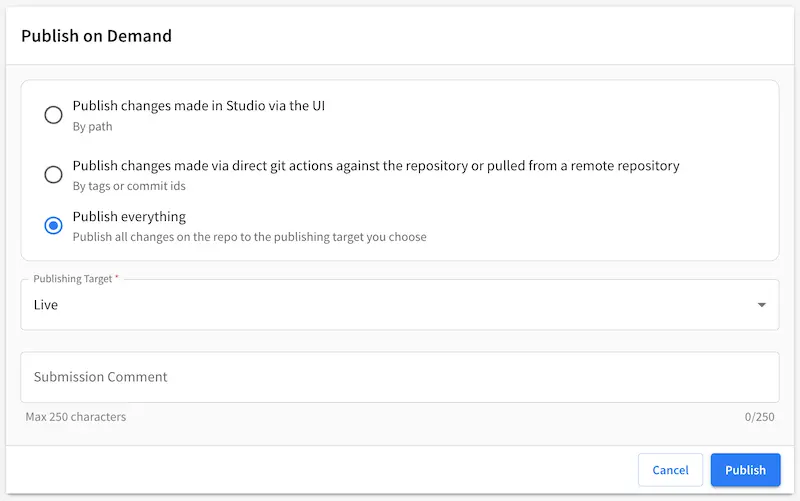
Publishing Queue
The Publishing Queue tab allows the user to see the items(publishing packages) that are in the queue for publishing.
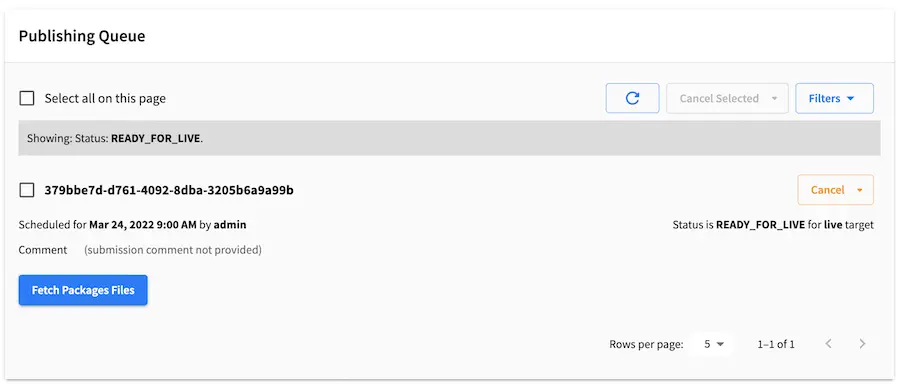
Publishing packages contains the following information:
An
idfor the publishing packageThe
targetitem is published to/to be publishedUsernamethat sent/requested publishing packageSubmission commentStateof the publishing packageScheduled Datefor publishing the packageA list of file(s) contained in the publishing package with the following information:
The
content typeThe
content path
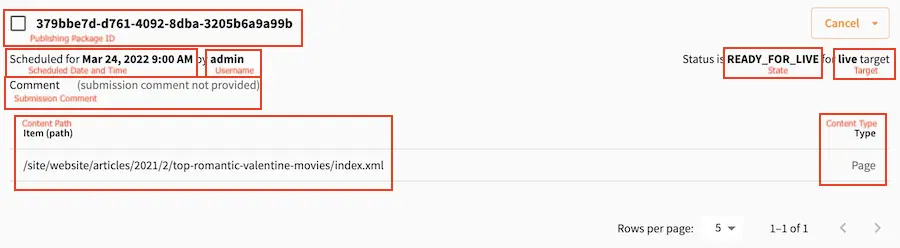
You can filter the publishing queue displayed, based on the following:
Path Expression(e.g. simple regex/SOME/PATH/*)Publishing Target(a list of all available targets)Stateof the publishing packagesThe following are the applicable states to publishing packages.
All
Ready for Live: Item is scheduled and waiting in the queue to be published
Processing: Item is being published
Completed: Item has been published
Cancelled: Item has been removed from the queue (publishing was cancelled)
Blocked: Item is blocking the publishing queue
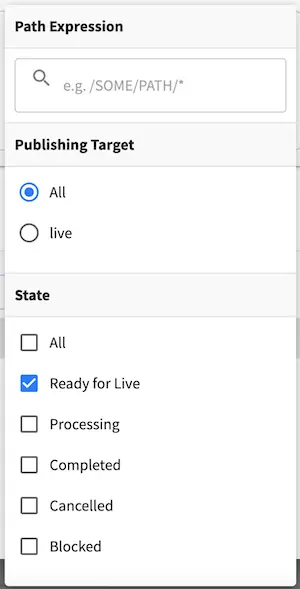
Filtering shows packages where one or more items in the package match. The default filter is set for items that are in State READY_FOR_LIVE and Publishing Target All which will show a list of packages that are ready to go live.
Below, we have the filter set to display items in the COMPLETED state
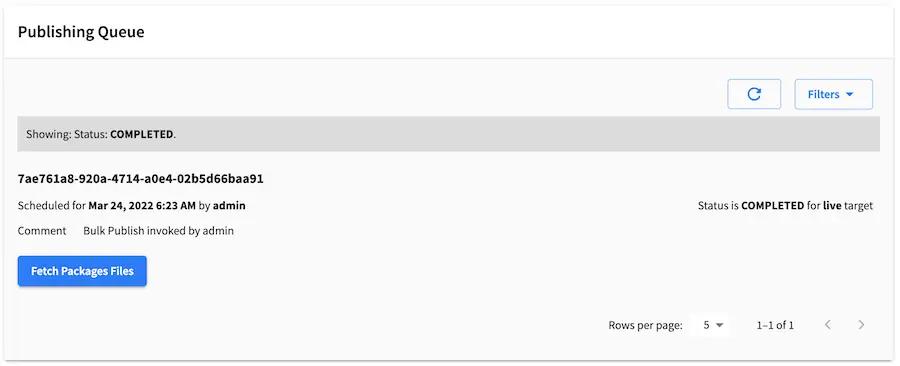
Packages in the READY_FOR_LIVE state can be selected and the publishing package cancelled. In the image below, we have two publishing packages selected with the Cancel Selected button clicked and confirming if the user wants to set the state of the selected publishing packages to state CANCELLED