Setting Workflow States
There are times when a file/item in your project gets in a state that you would want to manually correct. Workflow States allows the user to manually set the workflow state of every file in the project.
To manually set the workflow state of a file in your project, find the file/s you’d like to change the workflow state and put a checkmark on the box next to it. Towards the top of your browser, click on Edit
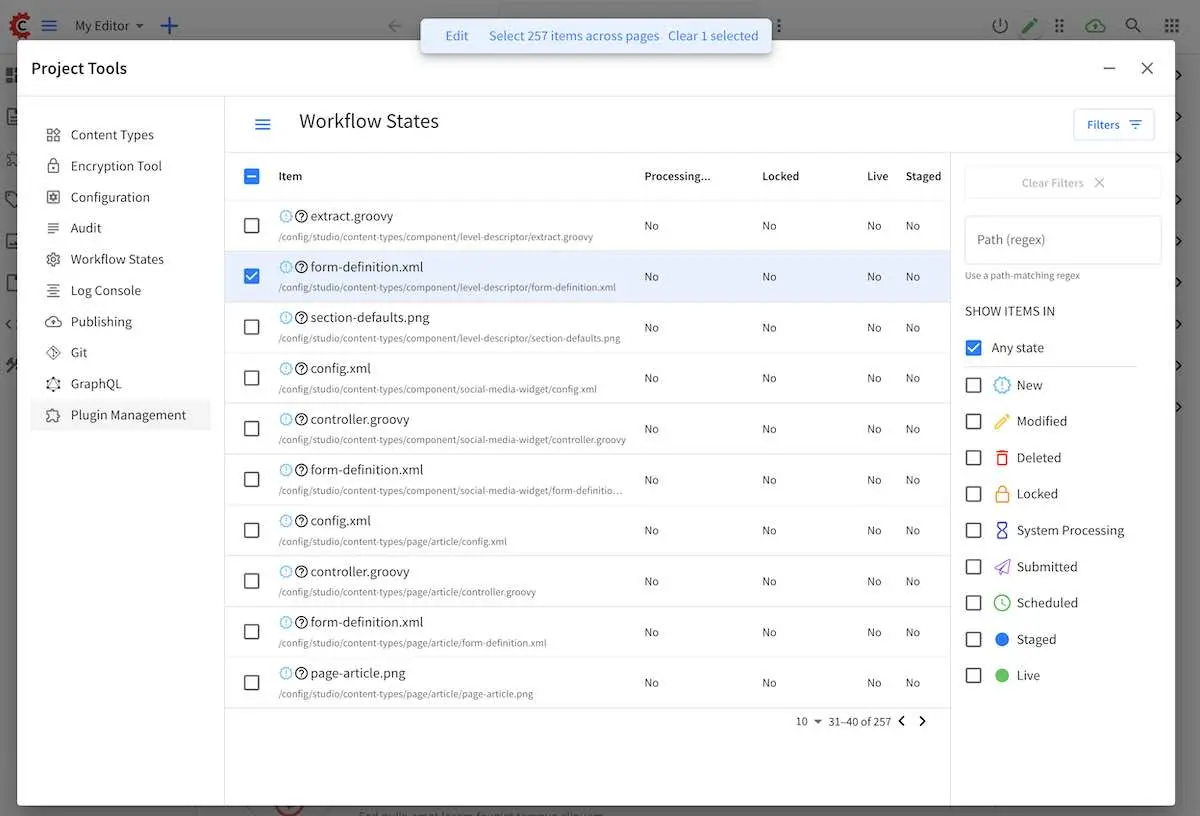
A dialog will launch prompting you to set the state for your selection, by clicking on the slider next to the state you want to set, then click on the Confirm button
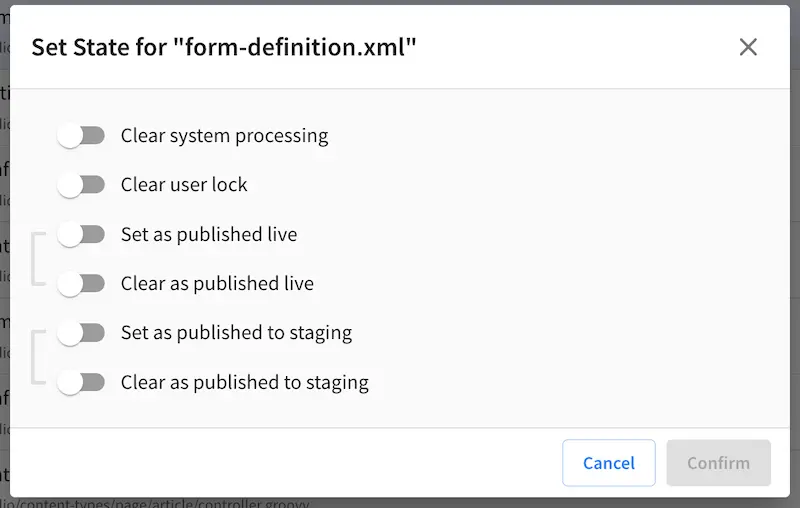
Here are the available workflow states:
Clear system processing
Clear user lock
Set as published live
Clear as published live
Set as published to staging
Clear as published to staging