Navigation Menu Encryption Tool
Crafter Studio provides an encryption tool for encrypting configuration properties like access keys or password, to keep these sensitive data, available only to developers and administrators. The encryption algorithm used is PBE (Password Based Encryption) with AES, in which a password and a salt are specified to generate the key used on encryption/decryption.
Encryption Tool
Crafter Studio uses a default key and salt for the encryption tool. To set the key and salt to desired values, in your Authoring installation directory, open CRAFTER_HOME/bin/crafter-setenv.sh and modify the following values
# -------------------- Encryption variables --------------------
export CRAFTER_ENCRYPTION_KEY=${CRAFTER_ENCRYPTION_KEY:="default_encrytption_key"}
export CRAFTER_ENCRYPTION_SALT=${CRAFTER_ENCRYPTION_SALT:="default_encrytption_salt"}
To access the Studio encryption tool, from the top right of your browser, click on the Navigation Menu icon 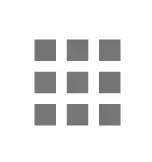 , then click on
, then click on Encryption Tool under Global.
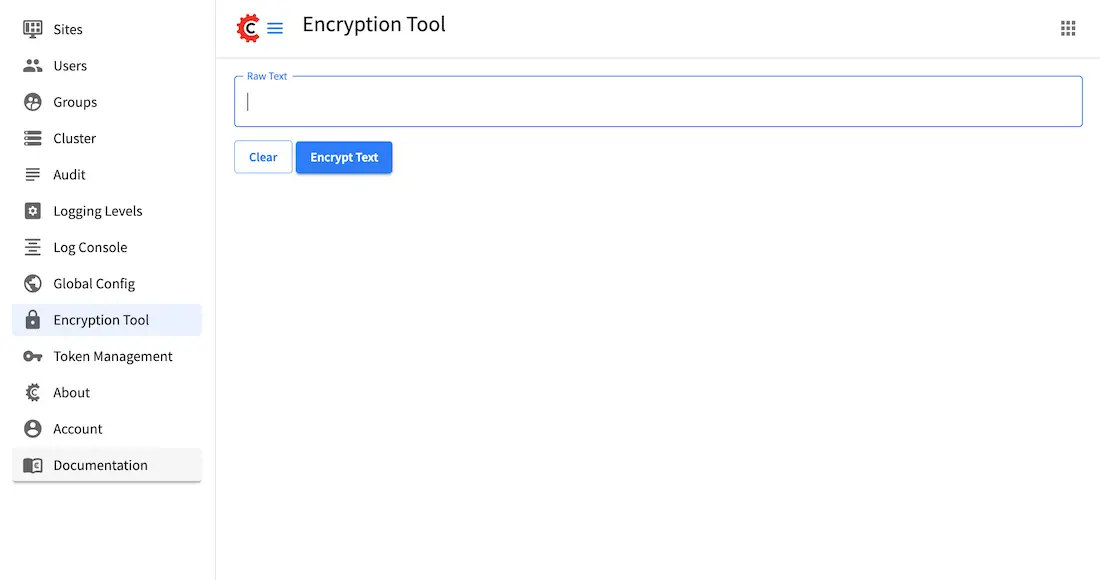
Note that the encryption tool may also be accessed through the ![]()
Encryption Tool of any project in Studio.
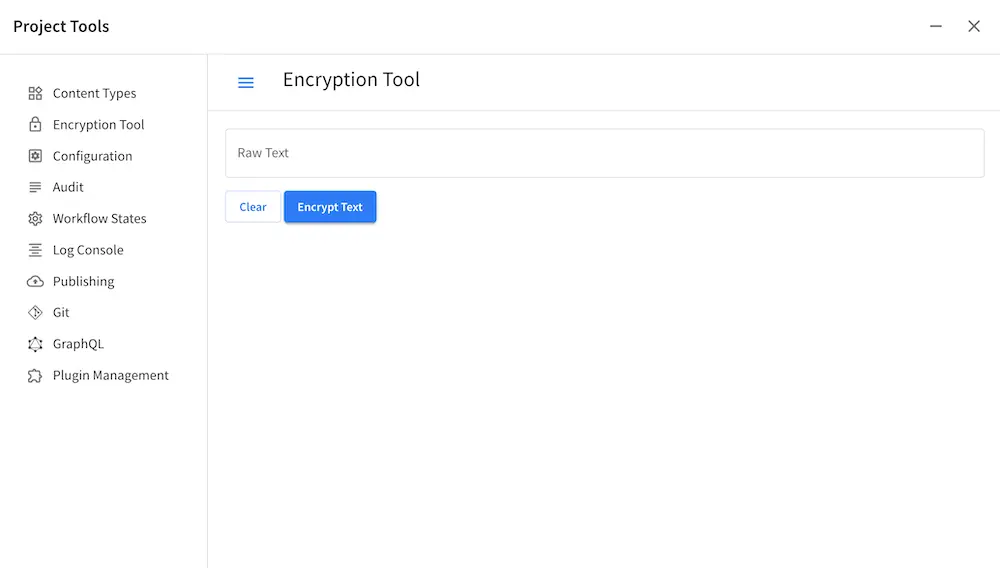
To encrypt a password, access key, etc., simply enter the password, access key, etc. in the Raw Text field, then click on Encrypt Text. This will generate the encrypted password, access key, etc. that you then simply need to paste in the configuration file.
Crafter Studio also provides the encryption tool to encrypt passwords, access keys or other sensitive information in a configuration file managed through Crafter Studio in ![]() ->
-> Configuration. See Encrypting Text in a Configuration File for more information.
Example
Let’s take a look at an example of using the encryption tool to encrypt a password. From the Navigation Menu, click on Global Config and scroll down to the SMTP Configuration (Email) section. We’re going to encrypt the value for studio.mail.password:
##################################################
## SMTP Configuration (Email) ##
##################################################
# Default value for from header when sending emails.
# studio.mail.from.default: admin@example.com
# SMTP server name to send emails.
# studio.mail.host: ${env:MAIL_HOST}
# SMTP port number to send emails.
# studio.mail.port: ${env:MAIL_PORT}
# SMTP username for authenticated access when sending emails.
# studio.mail.username:
# SMTP password for authenticated access when sending emails.
# studio.mail.password:
# Turn on/off (value true/false) SMTP authenaticated access protocol.
# studio.mail.smtp.auth: false
# Enable/disable (value true/false) SMTP TLS protocol when sending emails.
# studio.mail.smtp.starttls.enable: false
# Enable/disable (value true/false) SMTP EHLO protocol when sending emails.
# studio.mail.smtp.ehlo: true
# Enable/disable (value true/false) debug mode for email service. Enabling debug mode allows tracking/debugging communication between email service and SMTP server.
# studio.mail.debug: false
Let’s begin:
Encrypt the password
To encrypt the
studio.mail.password, click on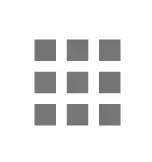 , then click on
, then click on Encryption ToolEnter the password in the
Raw Textfield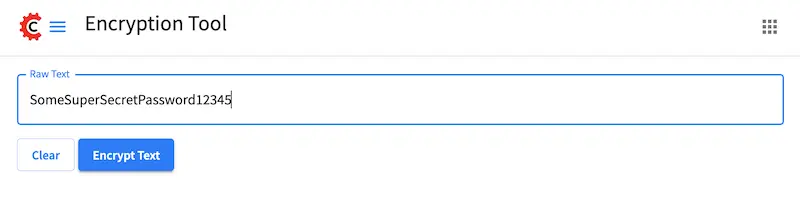
Click on the
Encrypt Textbutton. The encrypted text will be displayed below theRaw Textfield and copied onto the clipboard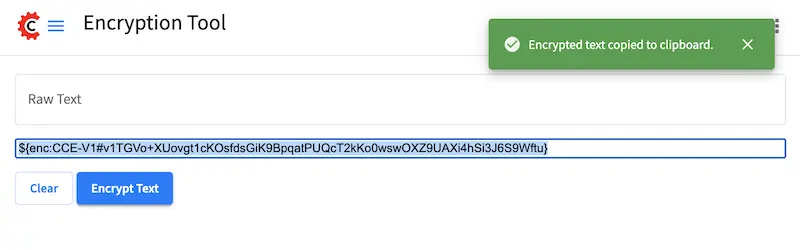
Use the encrypted password
Click on
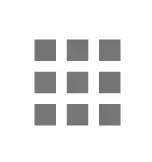 , then click on
, then click on Global Configand scroll down to theSMTP Configuration (Email)section.Paste the encrypted password
CRAFTER_HOME/data/repos/global/configuration/studio-config-override.yaml# SMTP password for authenticated access when sending emails. studio.mail.password: ${enc:q2gqrm8R6Z0Xg77J6wzHH4i4qqMSlrcFcSkshS+RZ9s=}
Your password is now encrypted and will be decrypted by Crafter Studio as needed.