Running CrafterCMS in a Docker Container
Note
The preferred method of installing and running CrafterCMS is via the prebuilt binaries. See the Quick Start Guide for more information on the preferred method of installation.
To run CrafterCMS in a Docker container using Docker Compose, make sure the following are installed in your local system:
Docker (https://docs.docker.com/install/)
Docker Compose (https://docs.docker.com/compose/install/)
Git 2.x+
For Windows and Mac, we recommend you give Docker Desktop at least 8GB of RAM and 4 CPUs. To do this, go to Docker Desktop’s Preferences > Resources > Advanced, and then change the resource limits.
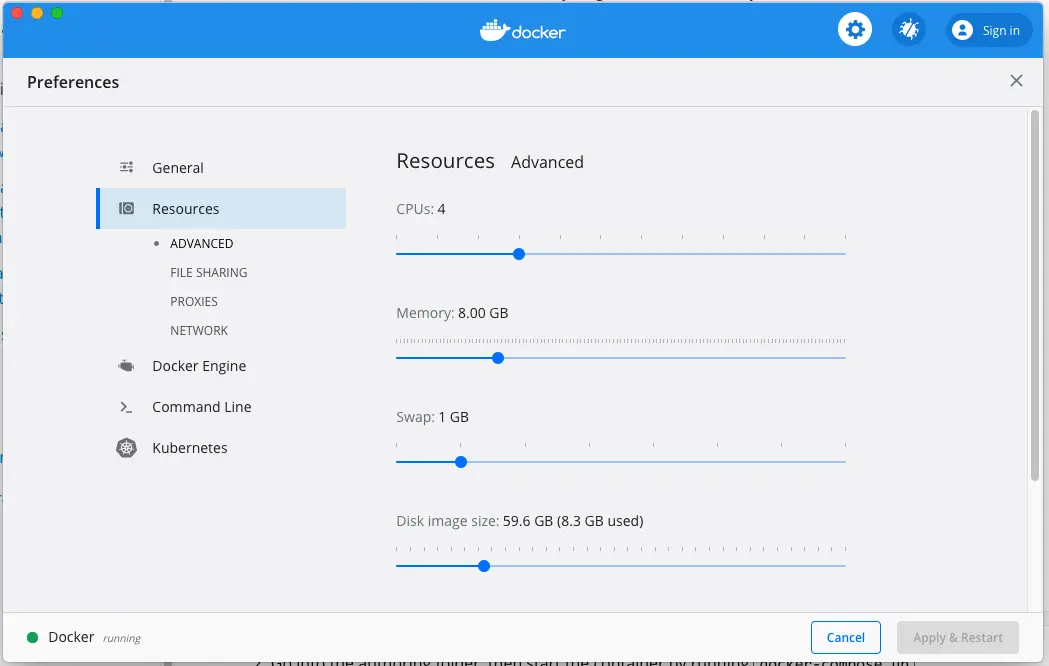
Clone the CrafterCMS Docker Compose repo from GitHub
➜ git clone https://github.com/craftercms/docker-compose.git
If you are a developer and want to use your local IDE and other tools, follow this documentation to configure your docker container to support access to your sites via local IDE.
Go into the authoring folder, then start the container by running
docker-compose upConsole output when starting the container➜ docker-compose git:(master) cd authoring ➜ authoring git:(master) docker-compose up Starting authoring_elasticsearch_1 ... done Starting authoring_deployer_1 ... done Starting authoring_tomcat_1 ... done Attaching to authoring_elasticsearch_1, authoring_deployer_1, authoring_tomcat_1 elasticsearch_1 | OpenJDK 64-Bit Server VM warning: Option UseConcMarkSweepGC was deprecated in version 9.0 and will likely be removed in a future release. tomcat_1 | 02-Jun-2020 14:25:53.134 INFO [main] org.apache.catalina.startup.VersionLoggerListener.log Server version name: Apache Tomcat/8.5.54 tomcat_1 | 02-Jun-2020 14:25:53.136 INFO [main] org.apache.catalina.startup.VersionLoggerListener.log Server built: Apr 3 2020 14:06:10 UTC tomcat_1 | 02-Jun-2020 14:25:53.138 INFO [main] org.apache.catalina.startup.VersionLoggerListener.log Server version number: 8.5.54.0 tomcat_1 | 02-Jun-2020 14:25:53.139 INFO [main] org.apache.catalina.startup.VersionLoggerListener.log OS Name: Linux tomcat_1 | 02-Jun-2020 14:25:53.140 INFO [main] org.apache.catalina.startup.VersionLoggerListener.log OS Version: 4.19.76-linuxkit tomcat_1 | 02-Jun-2020 14:25:53.140 INFO [main] org.apache.catalina.startup.VersionLoggerListener.log Architecture: amd64 tomcat_1 | 02-Jun-2020 14:25:53.140 INFO [main] org.apache.catalina.startup.VersionLoggerListener.log Java Home: /usr/local/openjdk-8/jre ... tomcat_1 | 02-Jun-2020 14:26:47.429 INFO [main] org.apache.coyote.AbstractProtocol.start Starting ProtocolHandler ["http-nio-8080"] tomcat_1 | 02-Jun-2020 14:26:47.448 INFO [main] org.apache.catalina.startup.Catalina.start Server startup in 54120 ms
You may now follow the instructions listed in the guide above: starting from the step Access Crafter Studio to start using CrafterCMS.
The console output when you start the container (as shown above) contains useful information that you can use to debug or monitor the status of CrafterCMS. To view more of the logs, the Docker Desktop Dashboard provides a runtime view of all your containers and applications, including logs for monitoring/debugging CrafterCMS. To access the Docker Desktop Dashboard, from the Docker menu, select Dashboard.
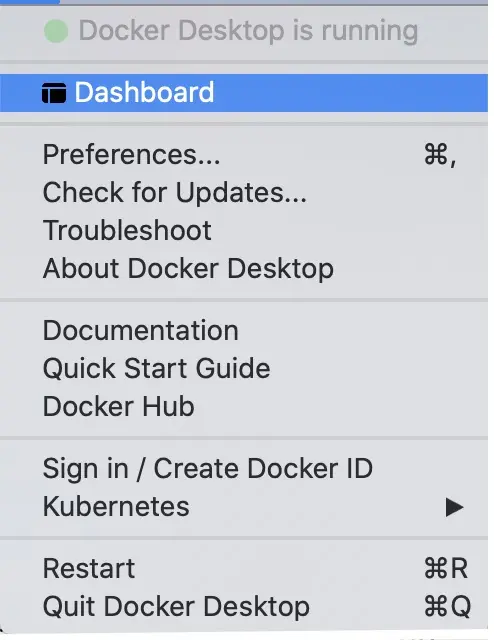
This will open a dialog displaying the running application with a list of containers running inside the application when you expand the application
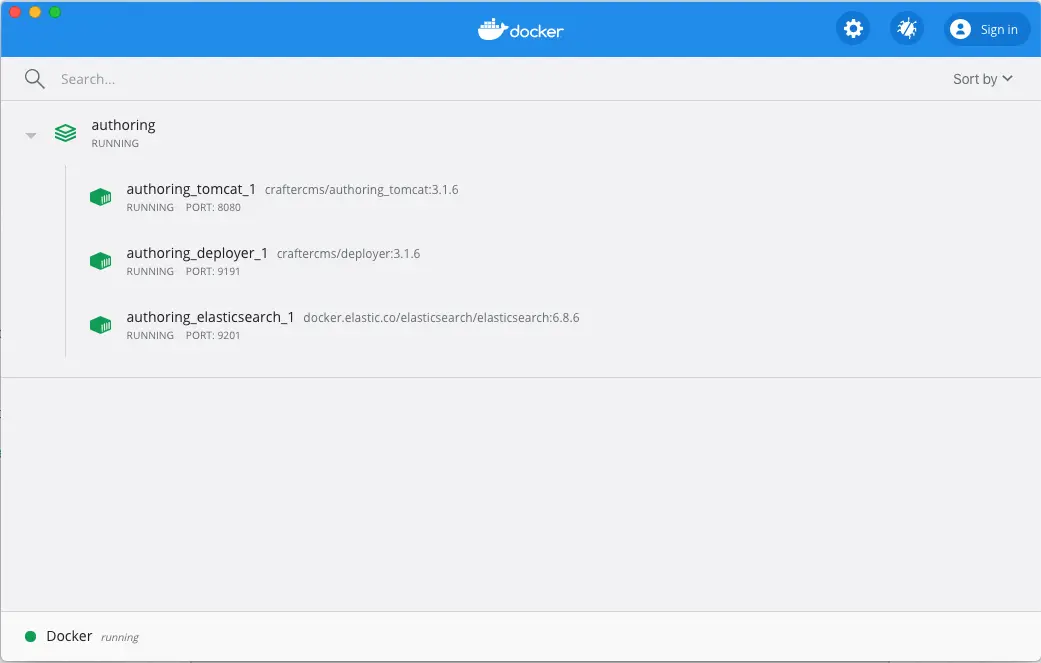
When the authoring application displayed above is selected, the application view will open and list all the containers running on the application and display a detailed logs view
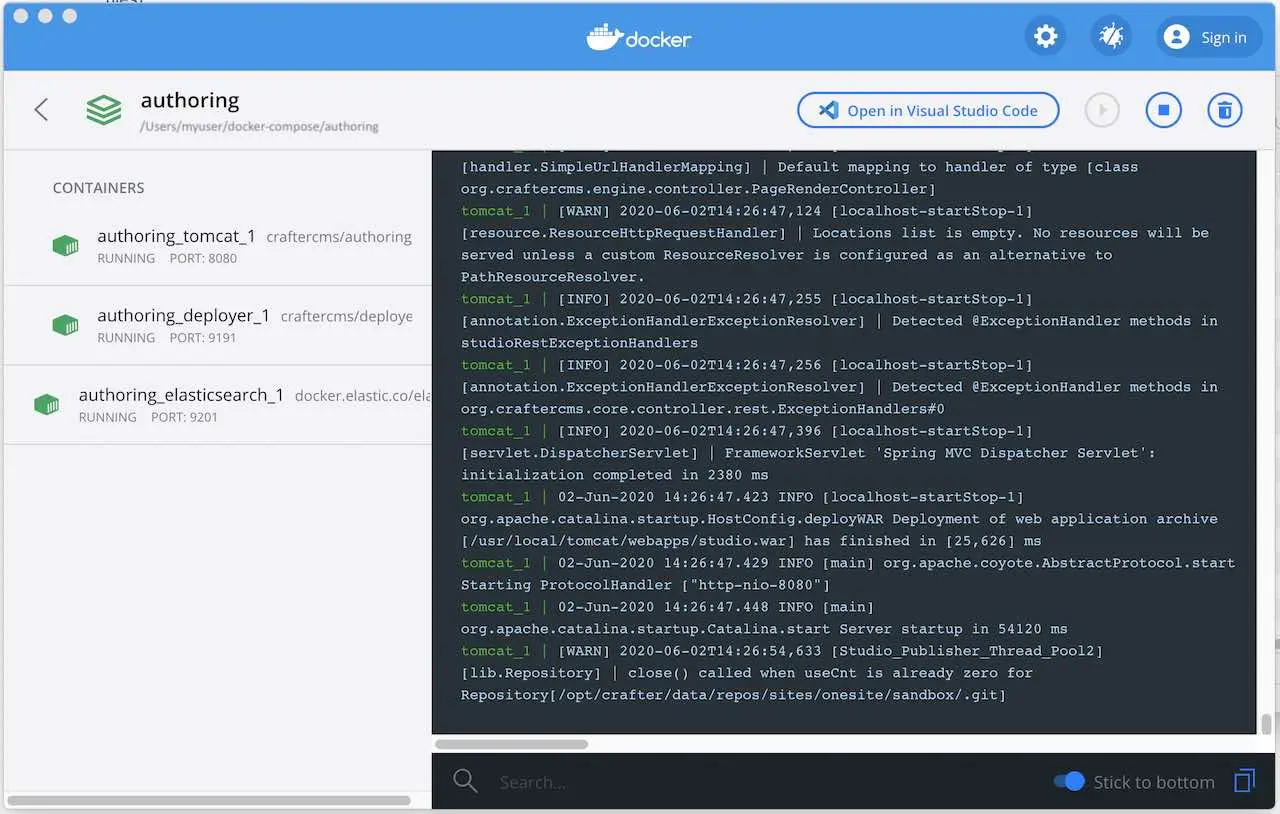
For more information on Docker Desktop Dashboard, see https://docs.docker.com/desktop/dashboard/
For more information on CrafterCMS Docker Compose, please see: https://github.com/craftercms/docker-compose.