User passwords
Changing Your Password
Every user logged in to CrafterCMS can change their own password.
To change your own password, click on the Navigation Menu
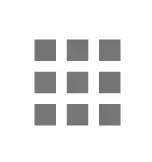 option at the top right of Studio,
then select Account
option at the top right of Studio,
then select Account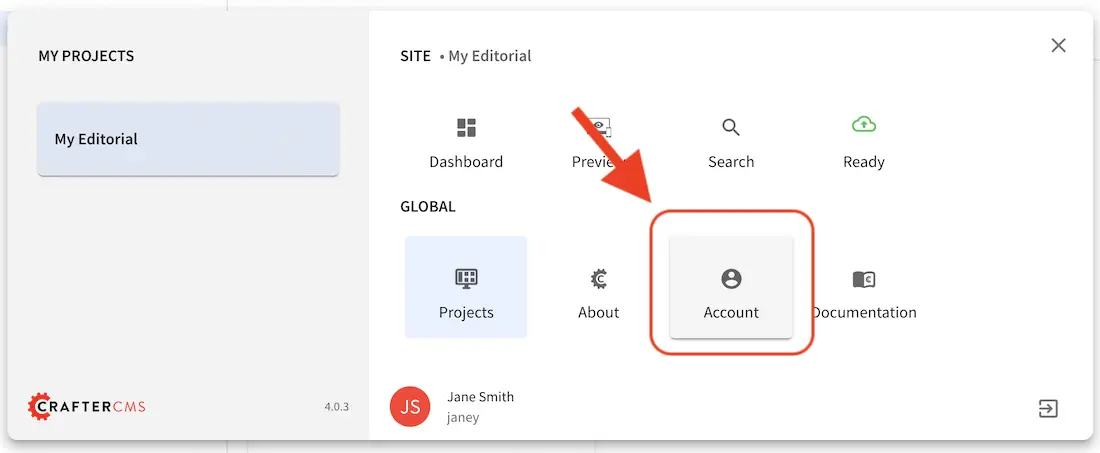
In the Change Password section of the dialog, enter your current password in the Current Password field.
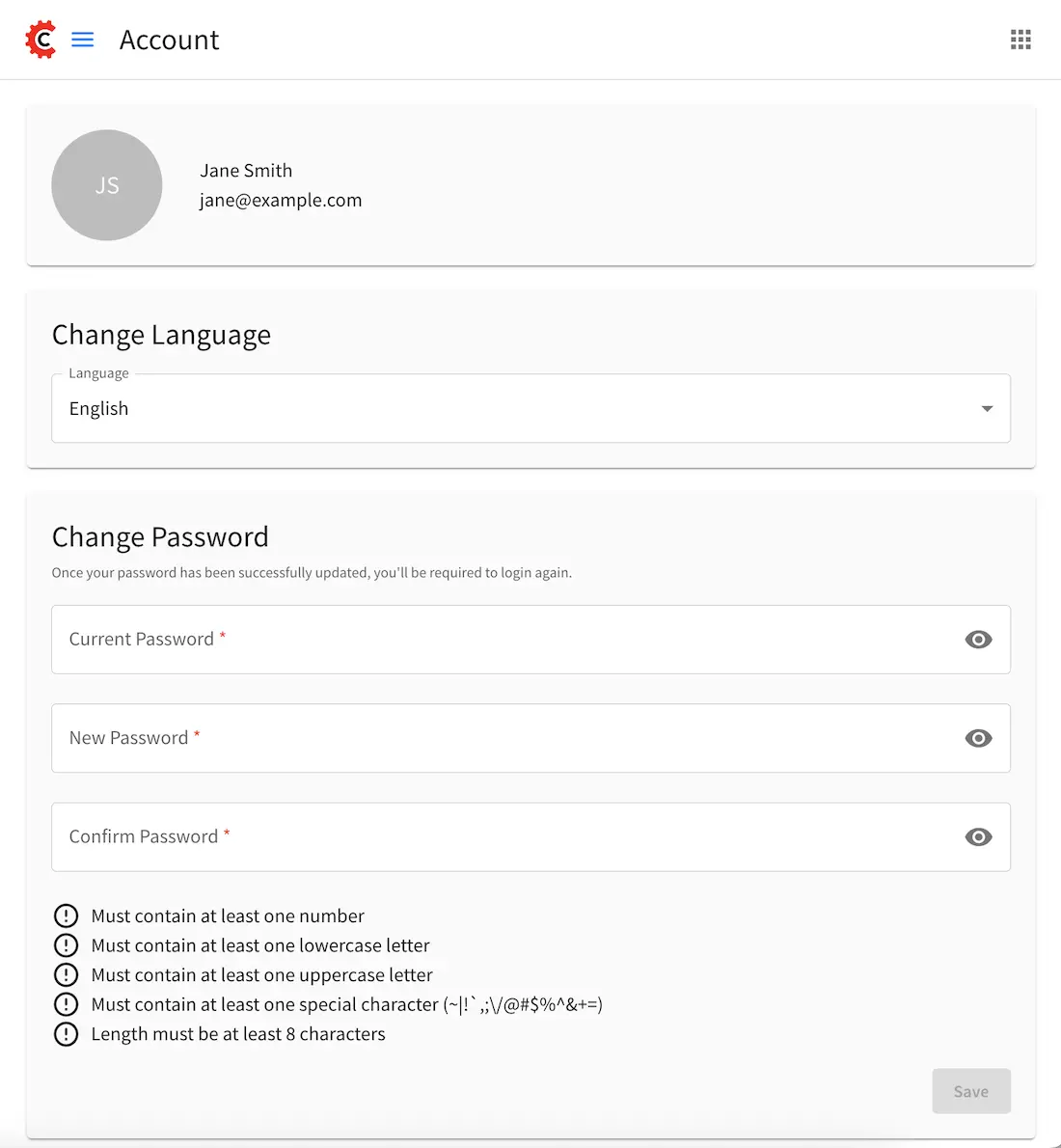
Next, enter the new password into the New Password field.
Re-enter the new password into the Confirm Password field.
Click on the Save button. A notification will appear that the profile has been updated.
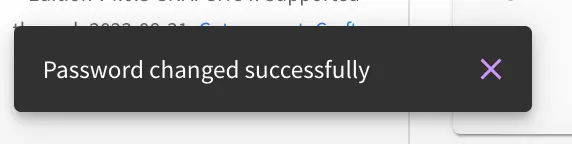
After changing your password, you will be logged out of the system and will have to log back in using the new password you set before continuing your work in Studio.
Changing a User Password
The Crafter admin can change passwords for other users.
To change a user’s password, login as crafter admin in Studio.
Click on Users at the top right of Studio
Click on the pencil (edit icon) next to the user you would like to change/reset the password.
Enter a new password in the Reset Password field.
Click on the Save button. A notification will appear that the user has been edited.
For more information on editing a user, see Viewing and Editing an Existing User
Setting a User’s Initial Password
The Crafter admin must set an initial password when creating a new user. To create a new user, please see Creating a New User