Crafter Social
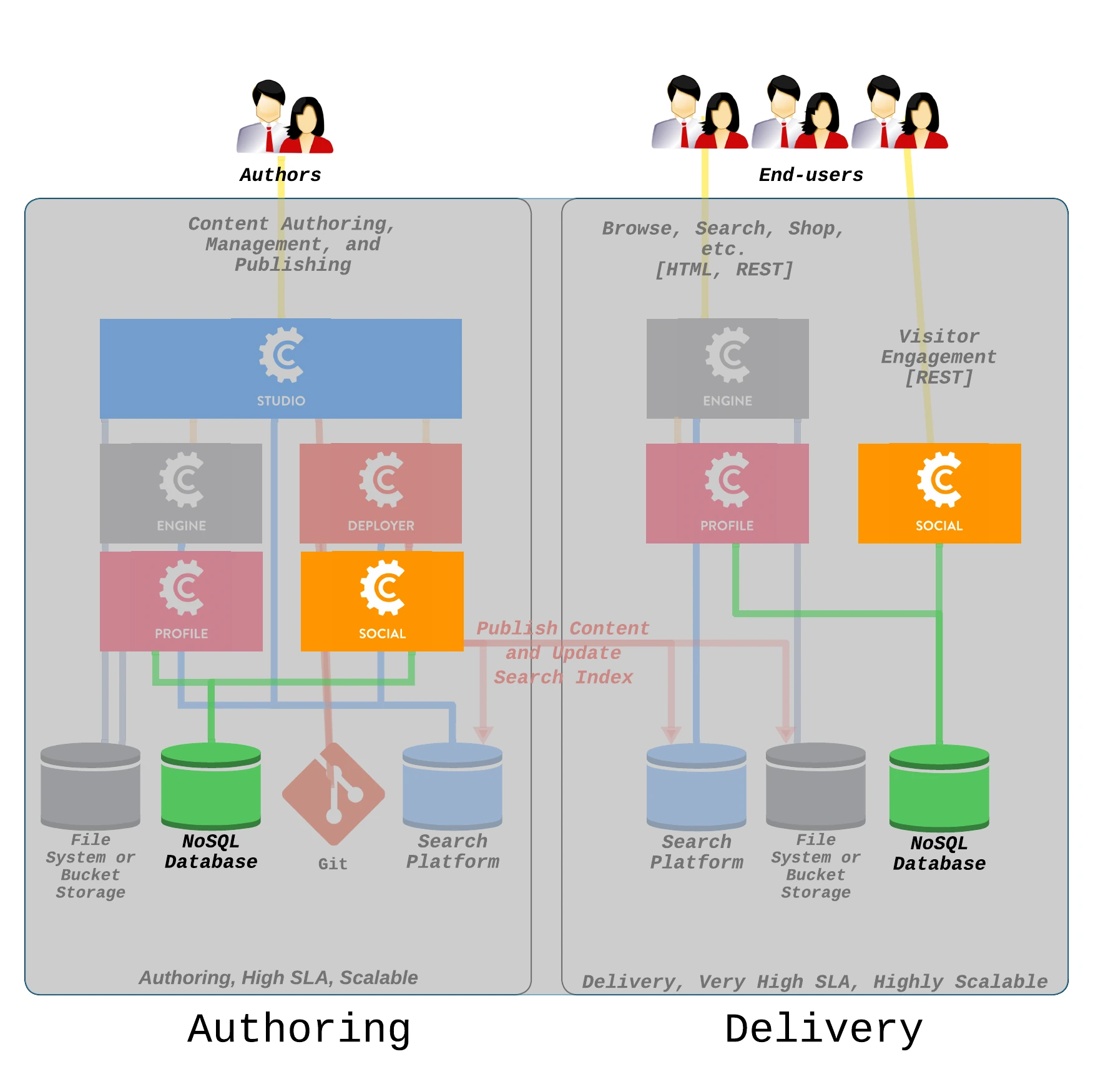
Crafter Social is a multi-tenant, platform independent user-generated content management system for handling all actions related to user-generated content (UGC), including the creation, updating and moderation of the content. It is built on MongoDB and uses Crafter Profile for profile, tenant, roles management, and authentication. Crafter Social is highly scalable in terms of both the users & data, and secures the generated content using Crafter Profile and the Crafter Profile Security library. As a headless, RESTful application, Crafter Social allows for loosely coupled integration with the vertical applications using it. Some examples of these vertical applications include:
a products site, for example a books site with reviews & ratings,
a ratings site and
a blogging application with threaded comments.
Configuration and Administration
This guide covers the basic configuration for Crafter Social, if you need to manage contexts and user generated content you can follow the Crafter Social Admin Console UI guides.
Note
This guide assumes that you have already installed and configured Crafter Profile. For details see Configuration and Administration
All configuration for Crafter Social is managed using a properties file:
CRAFTER_HOME/bin/apache-tomcat/shared/classes/crafter/social/extension/server-config.properties
MongoDB Configuration
Using the following properties you can change the server and database used by Crafter Social. This will allow you to use advanced MongoDB features and also host multiple Crafter Social databases in the same MongoDB server.
Properties prefix: crafter.social.mongodb.
Property |
Default Value |
Description |
|---|---|---|
connection.newConnectionStr |
MongoDB URL used for all
connections
|
|
connection.dbName |
craftersocial |
Name of the MongoDB database
|
connection.scriptRunner.withClient |
false |
If enabled a native client will
be used to run all scripts
|
connection.scriptRunner.clientPath |
/usr/local/bin/mongo |
Absolute path of the native
client
|
connection.dbUsername |
None |
Username for MongoDB
authentication
|
connection.dbPassword |
None |
Password for MongoDB
authentication
|
scripts.runOnInit |
true |
If enabled all scripts for
creating the default context,
will run each time the
Crafter Social war is loaded
|
scripts.paths |
List of all MongoDB scripts to
run
|
Crafter Profile Configuration
Using these properties you can control how Crafter Social interacts with Crafter Profile.
Properties prefix: crafter.profile.rest.client.
Property |
Default Value |
Description |
|---|---|---|
url.base |
http://localhost:8080/profile |
URL where Crafter Profile is
deployed
|
accessToken.id |
2ba3ac10-c43e-11e3-9c1a-0800200c9a66 |
Access Token included in all
requests made to the Crafter
Profile API
|
Web Configuration
Properties prefix: crafter.social.web.
Property |
Default Value |
Description |
|---|---|---|
mapping.dateFormat |
yyyy-MM-dd’T’HH:mm’Z’ |
Pattern used to format all dates
|
maxUpload |
10485760 |
Maximum file size in bytes for attachments
|
defaultSortOrder |
ASC |
Default sort order used for queries
|
User Generated Content Configuration
Properties prefix: crafter.social.ugc.
Property |
Default Value |
Description |
|---|---|---|
invalidQueryKeys |
contextId:|$where: |
MongoDB keywords not allowed in the
user provided queries
|
arraySortFields |
flags, votesDown,
votesUp, attachments,
ancestors
|
MongoDB fields allowd to sort query
results
|
virusScanner |
Class implementing the
VirusScannerinterface, see Virus Scanner Configuration
|
Notifications Configuration
Using these configurations you can control how Crafter Social handles email notifications.
Properties prefix: studio.social.notification.
Property |
Default Value |
Description |
|---|---|---|
dailyCron |
|
CRON Expressions used to control how often each type
of notification is sent.
|
weeklyCron |
|
|
instantCron |
|
|
startDelay |
60 |
Time in seconds to wait after the application is
loaded to start sending notifications
|
instantInterval |
120000 |
Time in milliseconds to wait between each instant
notification is sent
|
disable |
false |
If set to
true notifications will not be sent |
Other Configuration
Properties prefix: studio.social.system.
Property |
Default Value |
Description |
|---|---|---|
ugcClass |
Class implementing the
UgcFactory interface, willbe used to create all new user
generated contents
|
|
defaultLocale |
EN
|
Locale used for notification
templates
|
ignoreAnonymousFlagRoles |
SOCIAL_ADMIN,
SOCIAL_SUPERADMIN,
SOCIAL_MODERATOR
|
Roles not taken into account when
adding flags to user generated
content
|
Properties prefix: studio.social.system.profileAgg.
Property |
Default
Value
|
Description |
|---|---|---|
cache.ttl |
3600 |
Total time in seconds that objects will be kept in
the cache
|
cache.tti |
1800 |
Time in seconds that objects will be kept in the
cache wihout being used
|
cache.maxElementsInMemory |
250 |
Maximum number of objects kept in memory
by the cache
|
attributesToReturn |
List of fields used by MongoDB queries
|
Properties prefix: studio.social.system.emailConfig.
Property |
Default
Value
|
Description |
|---|---|---|
cache.ttl |
3600 |
Total time in seconds that objects will be kept in
the cache
|
cache.tti |
1800 |
Time in seconds that objects will be kept in the
cache wihout being used
|
cache.maxElementsInMemory |
250 |
Maximum number of objects kept in memory
by the cache
|
Properties prefix: studio.social.system.tentanConfig.
Property |
Default
Value
|
Description |
|---|---|---|
cache.ttl |
3600 |
Total time in seconds that objects will be kept in
the cache
|
cache.tti |
1800 |
Time in seconds that objects will be kept in the
cache wihout being used
|
cache.maxElementsInMemory |
250 |
Maximum number of objects kept in memory
by the cache
|
Properties prefix: studio.social.system.cors.
Using these properties you can control the Cross-Origin Resource Sharing settings to assure your sites and applications are able to access the Crafter Social API.
Property |
Default Value |
Description |
|---|---|---|
disableCORS |
false |
If set to
true CORS headers willnot be added to any response
|
accessControlAllowHeaders |
x-requested-with |
Value for the header
Access-Control-Allow-Headers |
accessControlAllowMethods |
POST,GET,PUT,DELETE |
Value for the header
Access-Control-Allow-Methods |
accessControlMaxAge |
3600 |
Value for the header
Access-Control-Max-Age |
accessControlAllowOrigin |
Value for the header
Access-Control-Allow-Origin |
|
accessControlAllowCredentials |
false |
Value for the header
Access-Control-Allow-Credentials |
Virus Scanner Configuration
Since users of your site or application will be able to upload files into the Crafter Social database
it is recommended to setup an antivirus for additional protection of both the server and the
client machines. By default Crafter Social is configured to use an empty implementation of the
VirusScanner, in a production environment you should follow these steps to enable it:
Enable ClamAV Virus Scanner
Install ClamAV
Edit the ClamAV configuration file to include the following properties:
1# The values provided are just an example, they are fine for a local test but you should
2# use the appropriate values for production
3
4TCPSocket 3310
5TCPAddr 127.0.0.1
Start the
clamddaemonAdd the following file:
Note
If you are going to use the default ClamAV values (localhost:3310) the only change needed is the
property studio.social.ugc.virusScanner=org.craftercms.virusscanner.impl.ClamavVirusScannerImpl.
1<?xml version="1.0" encoding="UTF-8"?>
2 <beans xmlns="http://www.springframework.org/schema/beans"
3 xmlns:xsi="http://www.w3.org/2001/XMLSchema-instance"
4 xsi:schemaLocation="http://www.springframework.org/schema/beans http://www.springframework.org/schema/beans/spring-beans.xsd">
5
6 <bean id="social.ugc.virusScanner" class="org.craftercms.virusscanner.impl.ClamavVirusScannerImpl">
7 <property name="host" value="localhost"/>
8 <property name="port" value="3310"/>
9 <property name="timeout" value="60000"/>
10 </bean>
11
12 </beans>
Reload the Crafter Social WAR file or restart the Tomcat server
Using a Custom Virus Scanner
If you need to use a different antivirus software you can create a class that implements the
org.craftercms.virusscanner.api.VirusScanner interface. Your custom class should:
Define all configuration needed by the antivirus
Execute the antivirus scan for individual files
Throw a
org.craftercms.virusscanner.impl.VirusScannerExceptionif any threat is detected
Notes
Crafter Social Admin Console UI
Crafter Social Admin Console consists of a single WAR file that depends on access to both Crafter Social and Crafter Profile. This web application provides a simple way to manage all data related to permissions and user generated content without the need to call the Crafter Social API directly.
Configuration Guide
Similar to other CrafterCMS components you can configure the Social Admin Console using a simple properties file placed in the following location:
CRAFTER_HOME/bin/apache-tomcat/shared/classes/crafter/social/management/extension/server-config.properties
You can change any of the default configuration, some of the more relevant properties are:
crafter.social.app.rootUrl=
crafter.social.app.name=crafter-social
crafter.profile.rest.client.url.base=http://localhost:8080/crafter-profile
crafter.profile.rest.client.accessToken.id=e8f5170c-877b-416f-b70f-4b09772f8e2d
Properties
Property |
Description |
|---|---|
crafter.social.app.rootUrl |
URL where Crafter Social is deployed, if its empty then it is
assumed that both WAR files are deployed in the same server
|
crafter.social.app.name |
Name of the Crafter Social WAR file
|
..rest.client.url.base |
URL where Crafter Profile is deployed, can be an
external server
|
…rest.client.accessToken.id |
Access Token used by the Admin Console application,
can be changed in the first login
|
Accessing the Admin Console
Once the WAR file has been deployed, you can access the application in the following URL:
HOST:PORT/crafter-social-admin
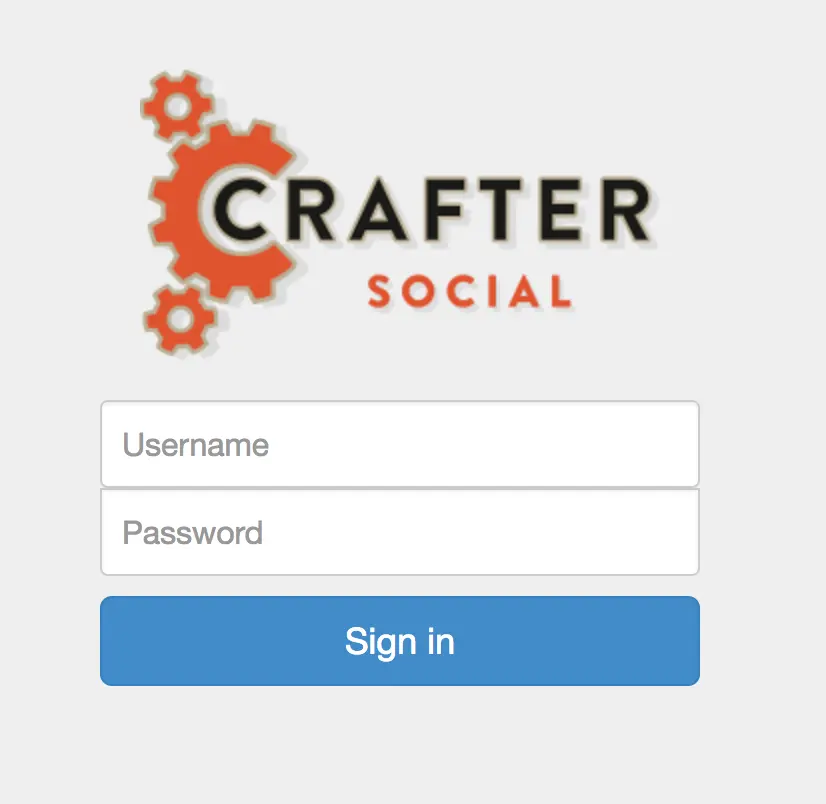
Crafter Social Admin Console login dialog.
By default there is only one user created:
Username: admin
Password: admin
Security Actions Management
All roles are associated with security actions, when a client tries to create or update content Crafter Social will validate the action against the user roles.
List All
To view all existing Security Actions you can click the Security Actions link in the left sidebar.
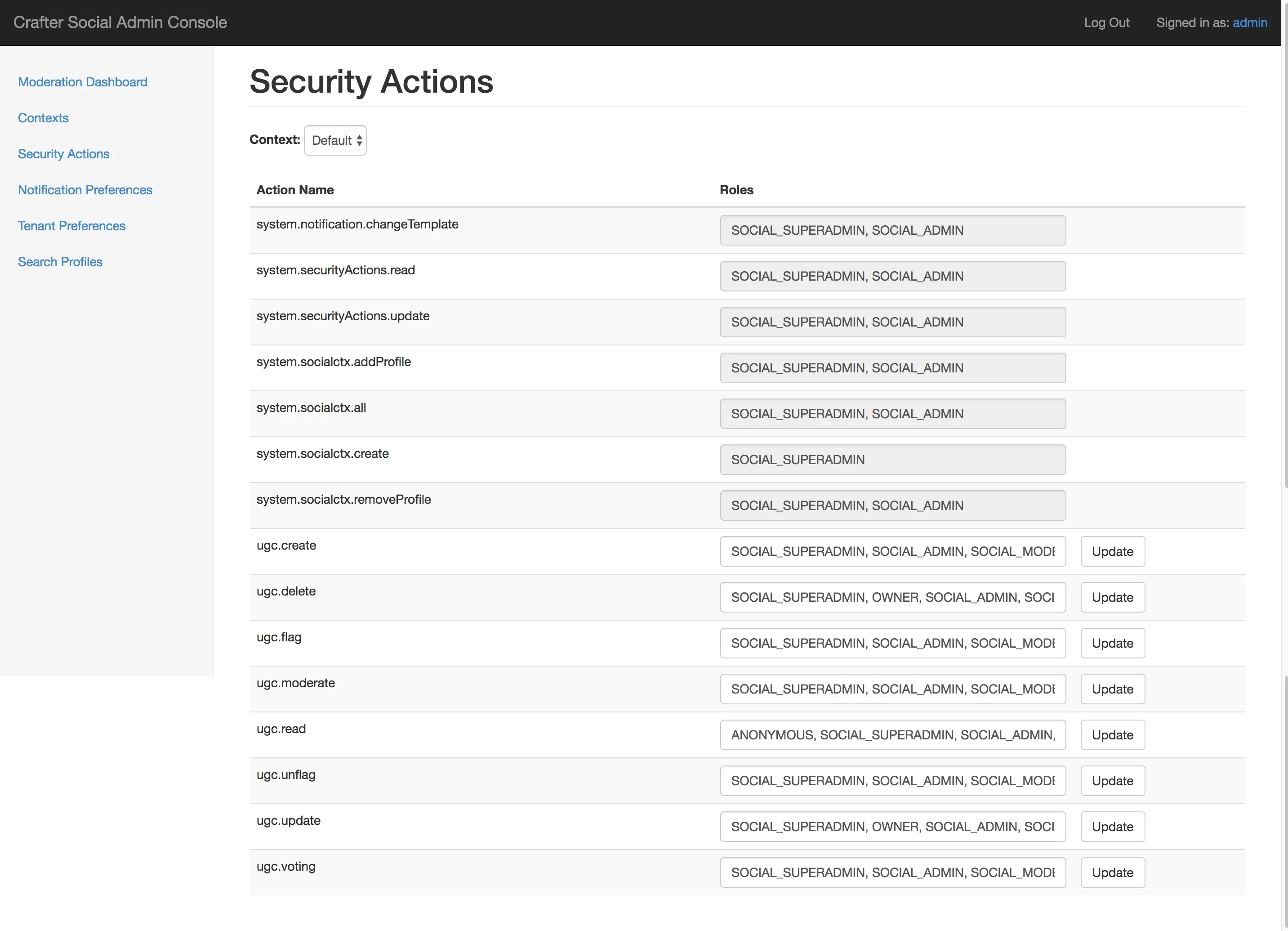
All actions starting with the prefix system. are used by Crafter Social and are not available
for updates.
Update Security Actions
Using this page you can change the actions allowed to the Social Roles or add your own roles too. You only need to change the roles indicated in the right input and press the update button. Any change in this configuration will take effect immediately for all Crafter Social clients.
Preferences Management
Warning
Most preferences managed from the Crafter Social Admin Console are specific for each Social Context, please be sure to select the right context from the dropdown before saving any change.
Notifications Preferences
You can access the email notifications by clicking the Notification Preferences link in the
left sidebar.
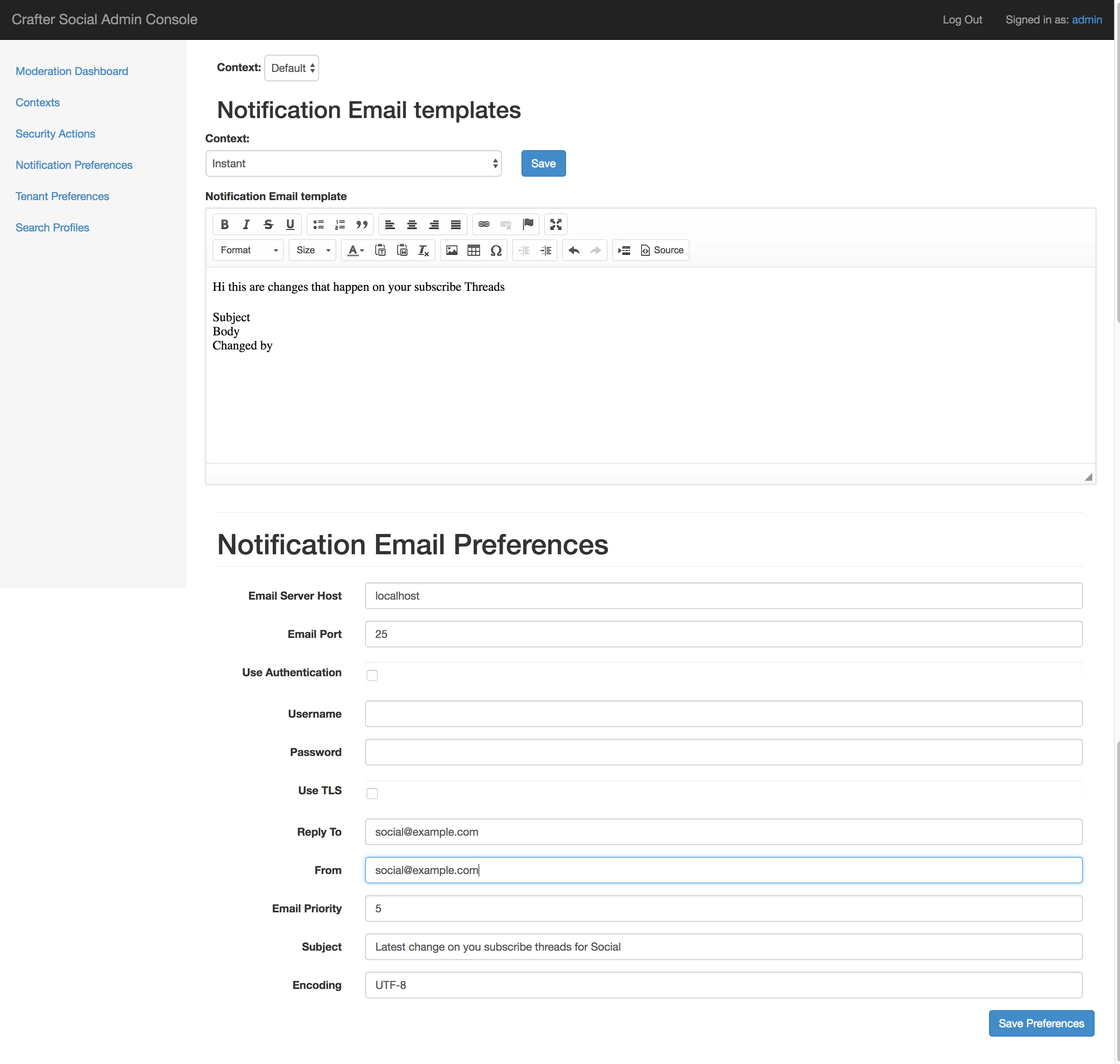
Email Templates
This section includes Context specific templates for all supported event notifications
Event |
Description |
|---|---|
Instant |
New changes from all subscribed threads (Individual)
|
Daily |
New changes from all subscribed threads (Aggregated by day)
|
Weekly |
New changes from all subscribed threads (Aggregated by week)
|
Approver Email |
New changes that need to be moderated
|
Approve UGC Page |
New changes that have been approved
|
All email templates need to be valid HTML pages and can use any feature from Freemarker.
1<html>
2 <head>
3 <title></title>
4 </head>
5 <body>
6 <p>Hi ${profile.username} this are changes that happen on your subscribe Threads</p>
7 <#list digest as change>
8 <h1>${change["_id"]}</h1>
9
10 <dl>
11 <#list change.ugcList as ugc>
12 <dt>Subject</dt>
13 <dd>${ugc.subject!""}</dd>
14 <dt>Body</dt>
15 <dd>${ugc.body!""}</dd>
16 <dt>Changed by</dt>
17 <dt></dt>
18 <dd>${ugc.lastModifiedBy.username}</dd>
19 <dd></dd>
20 </#list>
21 </dl>
22 </#list>
23 </body>
24</html>
Email Configuration
This section includes the basic configuration that applies to all Social Contexts
Property |
Description |
|---|---|
Server Host |
SMTP server for sending email notifications
|
Port |
SMTP port using for connection to the server
|
Use Authentication |
If enabled the username and passwords will be used
|
Username |
Authentication used for connections to the server
|
Password |
|
Use TLS |
If enabled the connection will be secured
|
Reply To |
Email address used by users for replies
|
From |
Email address used to send all email notifications
|
Email Priority |
Value goes from 1 (highest) to 5 (lowest)
|
Subject |
Subject used for all content change notifications
|
Encoding |
Encoding used for sending the email body
|
Tenant Preferences
These preferences allow you change the behavior of Crafter Social depending on the Social Context,
for example one context could send daily notifications and others send them weekly instead. You can
access them by clicking the Tenant Preferences link in the left sidebar.

Properties
Property |
Default Value |
Description |
|---|---|---|
baseUrl |
myDomain.com
|
URL for the server used in the
email templates
|
defaultFrequency |
INSTANT
|
Frequency for sending the email
notifications
|
hiddenUgcStatus |
SPAM,TRASH
|
List of status that should not appear
in the email notifications
|
moderateByMailEnable |
false
|
If enabled moderation emails will be
sent when new content is created
|
moderateByMailRole |
SOCIAL_APPROVER
|
All users with this role will receive
the moderation emails
|
moderateByMailSubject |
A new Comment needs
to be approved
|
Subject to use for the moderation
emails
|
setupAutoWatch |
false
|
If enabled users will be automatically
subscribed to all content they create
|
timezone |
EST
|
Timezone used to format dates in
notifications
|
Custom Properties
You can also extend Crafter Social to add custom business rules, in which case you can also
include custom configuration from the Admin Console. When you click the Add button you can
set new properties with any name and value. If you are not using a custom Crafter Social WAR all
custom properties will be ignored.
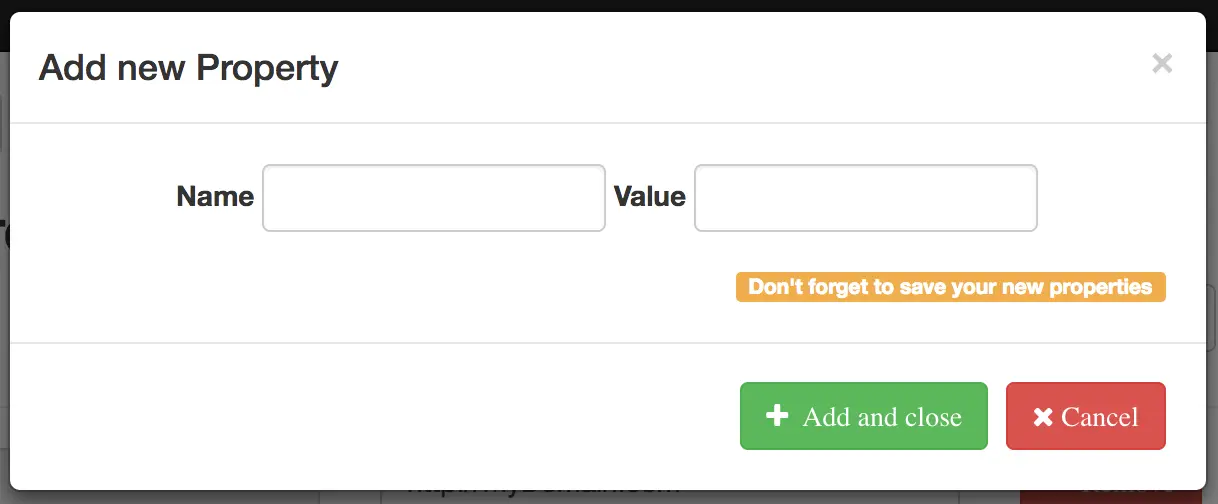
Profiles Management
Search Profiles
To find a specific profile you can click the Search Profiles link in the left sidebar.
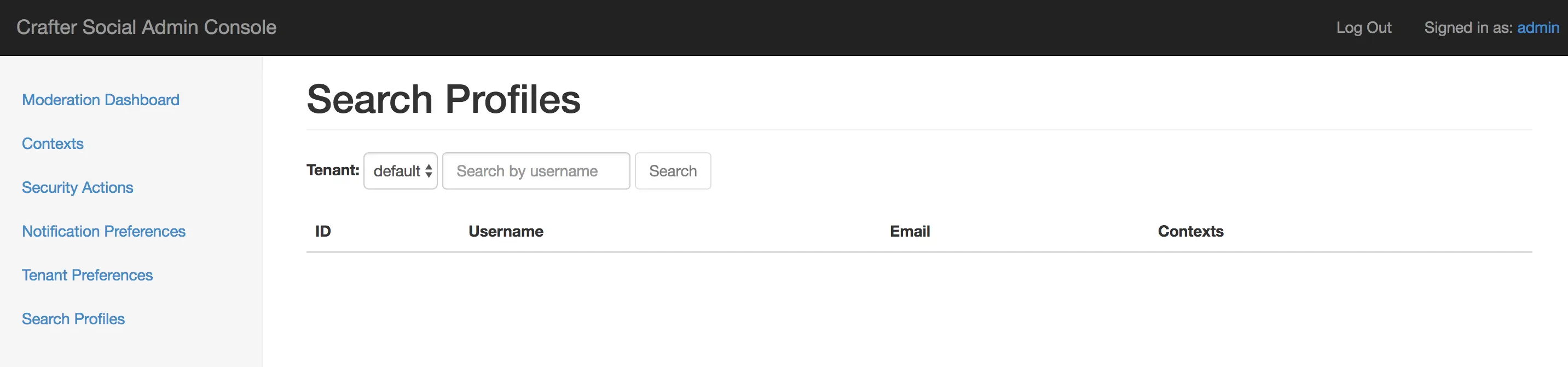
In the search page you need to select the right tenant from the dropdown, indicate the username of the profile and then press the search button.
In this page you can find basic information and manage the social roles for the profiles, if you need to change anything else in the profile you need to use the Crafter Profile Admin Console UI.
Update Roles
From the search page you can click the ID of the profile to see the details:
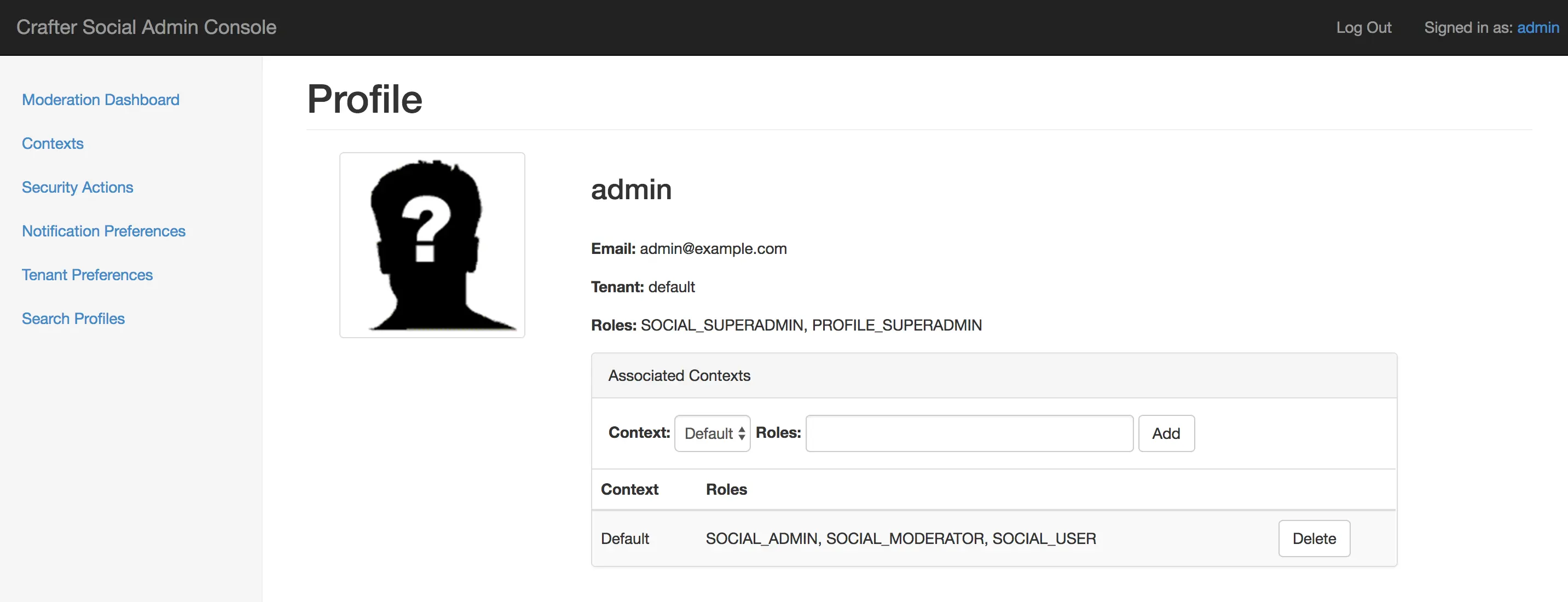
To change the roles you need to select the right Context from the dropdown and indicate all the roles you want to set for the user.
Social Roles
Role |
Description |
|---|---|
SOCIAL_SUPERADMIN |
This is the only role allowed to create new Social Contexts
|
SOCIAL_ADMIN |
Provides complete access to manage data in Crafter Social
|
SOCIAL_MODERATOR |
Provides access to view and manage the new content that needs
moderation
|
SOCIAL_APPROVER |
Users with this role will receive emails when the Email Moderation
feature is enabled
|
SOCIAL_USER |
Provides access to create and update new content
|
ANONYMOUS |
Special role used in request when no user has logged in and there is
no profile available
|
User Generated Content Moderation
In order to assure the quality of the content that users will be able to see in the site or application, all user generated content should go through the moderation process. In this process one or more moderators will be able to review the new content and take the appropriate decision if it should be accepted or not.
You can start the moderation process by clicking the Moderation Dashboard link in the left
sidebar.
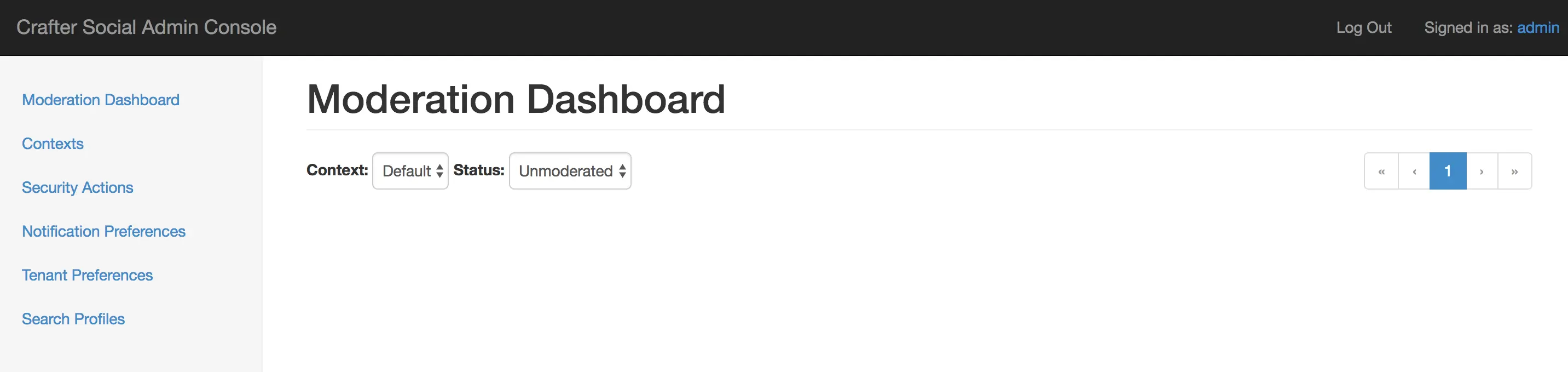
When users submit new content, it will automatically be listed in this page. Remember to select the right Social Context from the dropdown before making any changes.
Moderation Process
Content that goes through the moderation process will change according to a set of status and depending on the status of the content, the moderators will have different actions available.
Unmoderated
New content that no one has reviewed. Items in this status will not be visible for the end users and is available for updates from the moderators in order to remove inappropriate content.
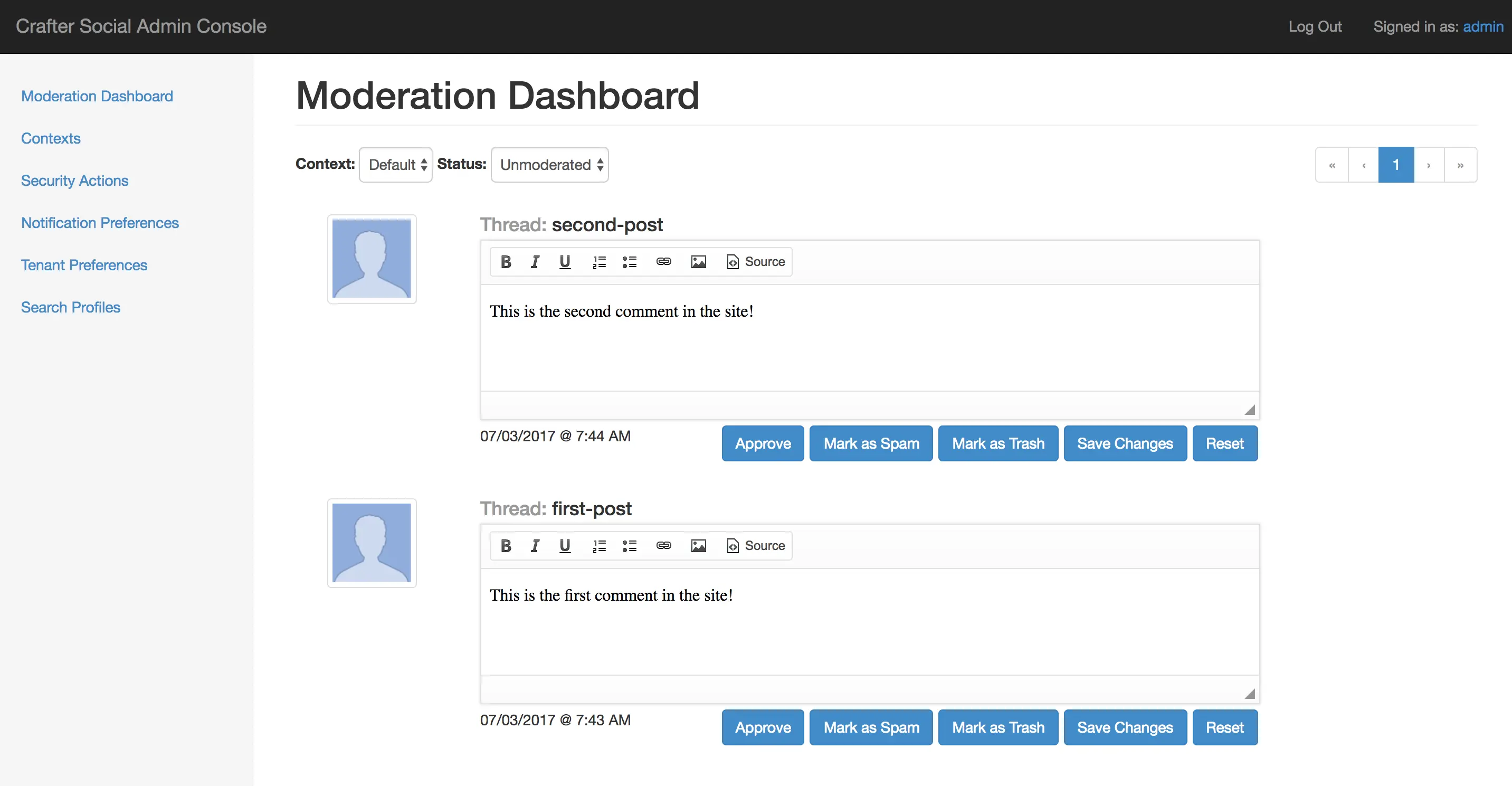
- Actions
Approve
Mark as Spam
Mark as Trash
Save Changes
Reset
Approved
Content that has already been reviewed and accepted. Items in this status will be visible for the end users but can still be updated or removed by the moderators.
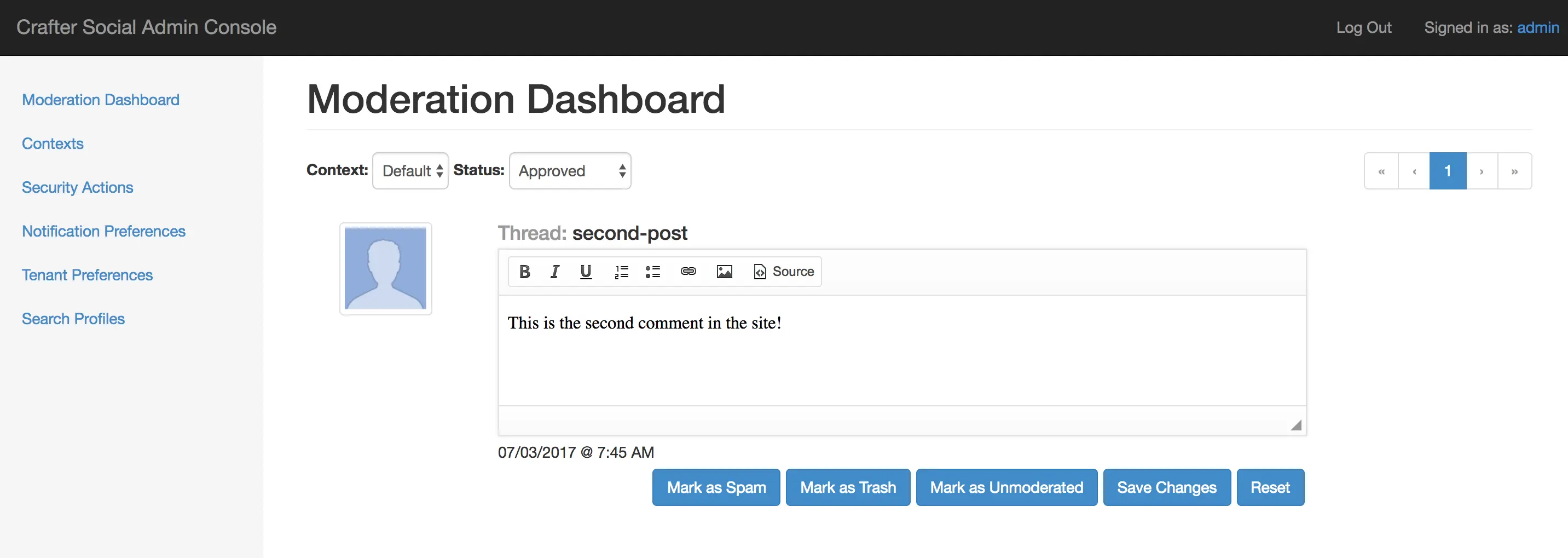
- Actions
Mark as Spam
Mark as Trash
Mark as Unmoderated
Save Changes
Reset
Spam
Content that has already been reviewed but was considered as irrelevant. Items in this state can
be set as Unmoderated again.
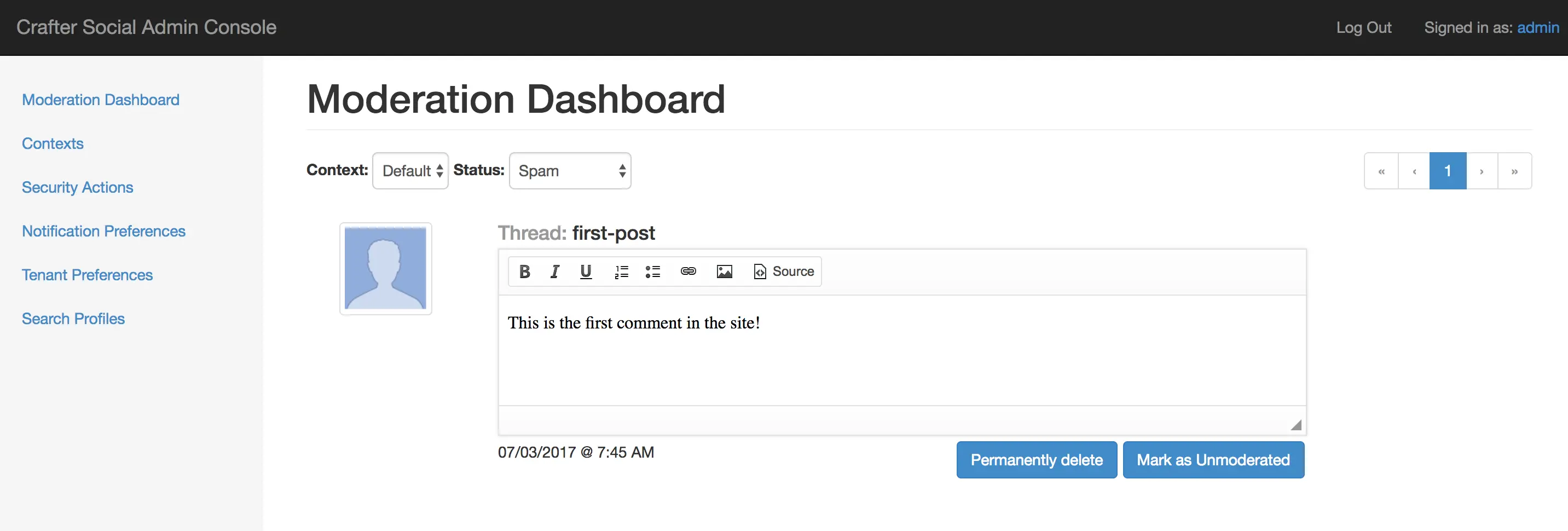
- Actions
Permanently delete
Mark as Unmoderated
Trash
Content that has already been reviewed but should be discarded. Items in this state can not be recovered and the only option available is to delete them from the database.

- Actions
Permanently delete
REST API
Source Code
Crafter Social’s source code is managed in GitHub: https://github.com/craftercms/social
Social Contexts Management
Crafter Social provides the concept of context to allow a flexible management of permissions for each one of the sites or applications where the users will be creating the content.
List All
To list all existing Social Contexts you can click the
Contextslink in the left sidebar.Create New Context
To create a new Social Context you only need to provide a name in the input and then click the add button.
An ID will be generated automatically and this is the value that need to be included in the requests by the Crafter Social clients.