Redirects
A redirect sends users from one URL to another URL. CrafterCMS provides a couple of ways to setup redirects.
Redirect using the Tuckey Filter
CrafterCMS comes with tuckey filter, a Java Web Filter which allows you to rewrite URLs, like Apache’s mod_rewrite, for setting up rewrite rules. For more details on how to use the filter in CrafterCMS for setting up rewrite rules, please see: Configuring URL Rewriting
Redirect using a content type in CrafterCMS
Another way to perform redirects is by using a /page/redirect content type containing a field named redirect-url which Crafter Engine picks up, then acts on. Let’s take a look at an example where we want the URL localhost:8080/fashion to redirect to the category landing page for style localhost:8080/style
Create content type for redirecting
Open the Sidebar then click on ![]() . Click on Content Types -> Create New Type. In the Display Label field, enter
. Click on Content Types -> Create New Type. In the Display Label field, enter Page - Redirect and in the Content Type Name enter redirect. Remember to select Type as Page.
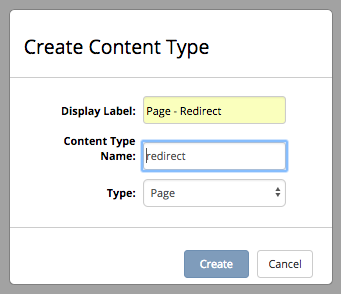
After clicking on the Create button, the form for the content type will open. Add an Input control in the properties and set the Title as Redirect URL and the Name / Variable Name as redirect-url
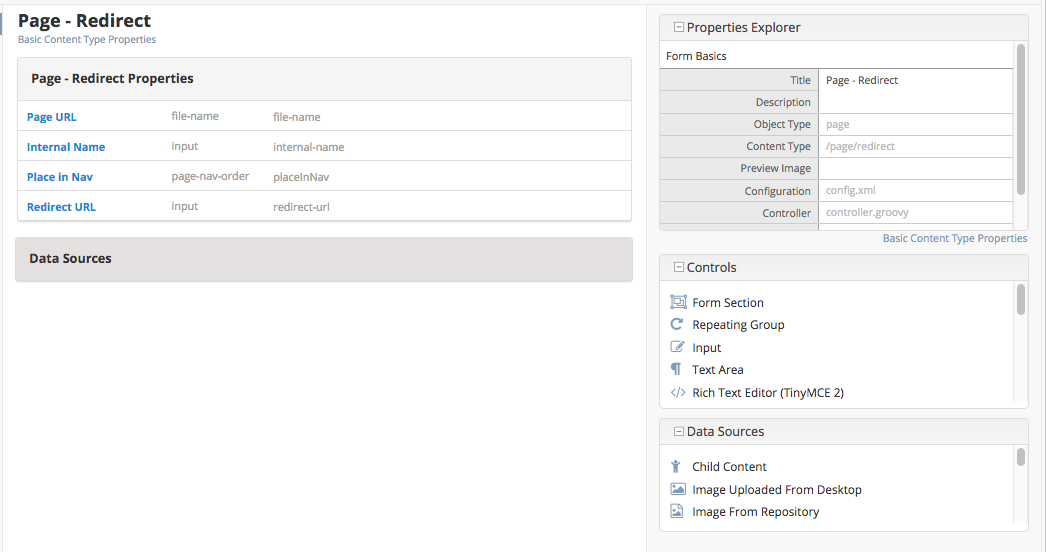
Save the changes by clicking on the Save button. A dialog will pop up with a warning that there is no template associated with the content type. The content type does not need a template, so just click on Save.
Create the page for redirecting
Go back to site preview or dashboard and open the Sidebar. Right click on Home and select New Content. Select the content type Page - Redirect created above. Fill in Page URL with fashion, Internal Name with fashion and Redirect URL with /style since we want the page to redirect to the category landing page for style, then click on Save and Close
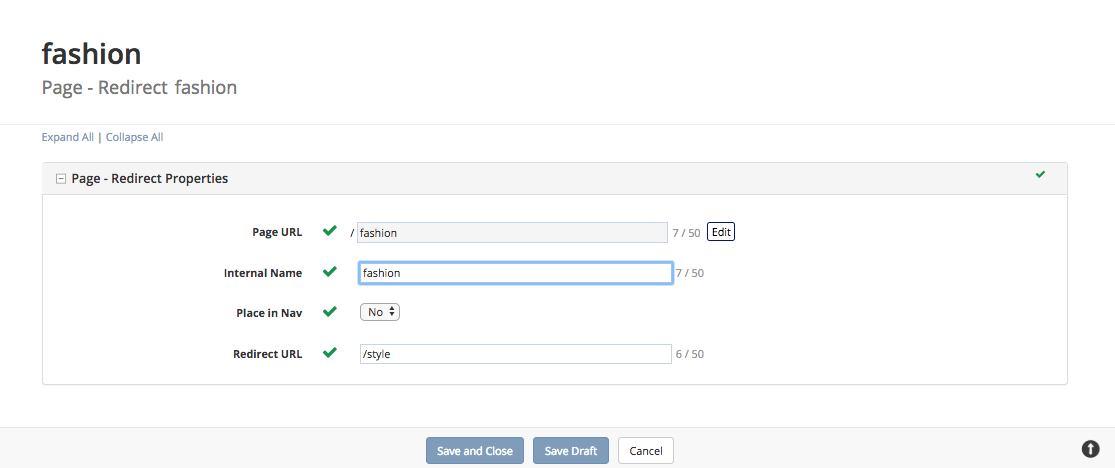
Go back to preview or the dashboard. In the Sidebar, click on fashion under Home, notice that the page opened is the category landing page for style!
Publish the page fashion to make it available in delivery. To test it out in delivery, after publishing, in your browser, type in localhost:9080/fashion. You should then be taken to the category landing page for style.
Next, let’s try redirecting to another site instead of another page in our site. Edit the fashion page by right clicking on fashion in the Sidebar and selecting Edit. In the Redirect URL field, enter https://www.google.com. Save and publish the changes. Go back to your browser and type in localhost:9080/fashion, the page should go to https://www.google.com.