Publishing Blacklist
CrafterCMS allows creating a publishing blacklist to prevent certain unwanted items from being published.
A comma separated list of regexes is used to configure items that should not be published.
To configure the publishing blacklist, using your favorite editor open CRAFTER_HOME/bin/apache-tomcat/shared/classes/crafter/studio/extension/studio-config-override.yaml or open the Global Studio Configuration Override file studio-config-override.yaml located under CRAFTER_HOME/data/repos/global/configuration that can be accessed from Studio from the Main Menu under Global Config.
Add the following lines with the regex for the item you wish not to be published. By default, .keep files are not published by CrafterCMS. Just add a , then your regex after .*/\.keep:
studio-config-override.yaml# Publishing blacklist configuration, items matching regexes on this list will never be published studio.configuration.publishing.blacklist.regex: >- .*/\.keep
Items in the publishing blacklist will not be published but will instead be marked as published and logged (debug level) in the tomcat log, why the item was not published.
[DEBUG] 2021-04-22T08:16:01,023 [studio.clockTaskExecutor-42] [deployment.PublishingManagerImpl] | File /static-assets/css/.keep of the site mysite will not be published because it matches the configured publishing blacklist regex patterns.
Example
Let’s take a look at an example.
Create a site using the website editorial blueprint, then create the folder mytempimages under /static-assets/images.
Say, you do not want files under /static-assets/images/mytempimages to be published when a user performs a bulk publish or Approve & Publish of multiple items from the dashboard. We’ll add to the studio.configuration.publishing.blacklist.regex the regex for items under /static-assets/images/mytempimages
studio-config-override.yaml# Publishing blacklist configuration, items matching regexes on this list will never be published studio.configuration.publishing.blacklist.regex: >- .*/\.keep,\/static-assets\/images\/mytempimages\/.*
Save your changes and restart Studio.
Upload an image under /static-assets/images/mytempimages
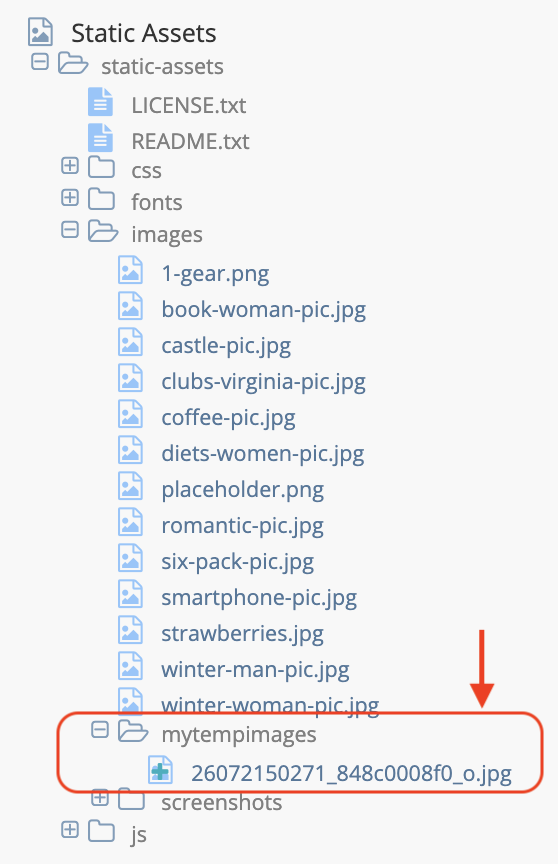
Publish the uploaded image by right-clicking on the image, then select Approve & Publish. The Approve for Publish dialog will open up. Select Items should be published now, then click on the Submit button.
After publishing, open the Sidebar again and navigate to /static-assets/images/mytempimages. Notice that your file has been marked published.

Let’s take a look at the tomcat log, notice that it was logged that the file we uploaded will not be published because it is in the publishing blacklist:
[INFO] 2021-04-22T12:48:24,903 [studio.clockTaskExecutor-36] [job.StudioPublisherTask] | Starting publishing on environment live for site mysite
[DEBUG] 2021-04-22T12:48:28,990 [studio.clockTaskExecutor-36] [deployment.PublishingManagerImpl] | Environment is live, transition item to LIVE state mysite:/static-assets/images/mytempimages/26072150271_848c0008f0_o.jpg
[DEBUG] 2021-04-22T12:48:28,992 [studio.clockTaskExecutor-36] [deployment.PublishingManagerImpl] | File /static-assets/images/mytempimages/26072150271_848c0008f0_o.jpg of the site mysite will not be published because it matches the configured publishing blacklist regex patterns.
[INFO] 2021-04-22T12:48:29,014 [studio.clockTaskExecutor-36] [job.StudioPublisherTask] | Finished publishing environment live for site mysite