Authoring Environment Performance Tuning
This section describes ways on how to enhance the authoring environment performance by tuning authoring environment settings and recommendations for hardware configurations.
Server Requirements
Minimum Installation (~1-10 concurrent users, ~10 sites)
16GB of RAM + 16GB Swap Space or Virtual Memory
8GB JVM Memory (-Xms 1G -Xmx 8G)
4 CPU Cores
Medium Installations (~11-25 concurrent users, ~25 sites)
32GB+ of RAM + 32GB Swap Space or Virtual Memory
16GB+ JVM Memory (-Xms 2G -Xmx 16G)
8+ CPU Cores
Larger Installations (~26-50 concurrent user, ~50 sites)
64GB+ of RAM + 64GB Swap Space or Virtual Memory
32GB+ of JVM Memory (-Xms 4G -Xmx 32G)
16+ CPU Cores
Vertical scaling can be very effective in scaling out Crafter Studio.
High-level Performance Considerations
The majority of CrafterCMS operations are I/O intensive. Optimizing your installation for better I/O performance will typically pay the biggest dividends in performance gains early on. These general guidelines help address these considerations:
Fast raw storage performance (fast concurrent reads and writes)
Different storage devices are used for different concerns (logging, Git, search index, swap etc.)
Data organization on disk (using different devices for each repos, indexes, etc)
Leave half the RAM for the OS and non-JVM processes
Server Performance Tuning
Server/Hardware Level
Disk/Storage Devices
Crafter Studio’s job is to manage content. A high volume of concurrent reads and writes should be expected. The faster the disk type and connection to the computer, the better the performance you will observe.
Testing Raw Performance
Non-concurrent quick test or the raw device performance can be achieved with
sudo hdparm -tT /dev/{device}Example
1Timing cached reads: 24486 MB in 1.99 seconds = 12284.28 MB/sec 2Timing buffered disk reads: 3104 MB in 3.00 seconds = 1033.84 MB/sec
Test IOPS using
fiohttps://github.com/axboe/fioExample
1$ fio --randrepeat=1 --ioengine=libaio --gtod_reduce=1 --name=test --filename=test --bs=4k --iodepth=64 --size=4G --readwrite=randrw --rwmixread=75 2 test: (g=0): rw=randrw, bs=4K-4K/4K-4K/4K-4K, ioengine=libaio, iodepth=64 3 fio-2.2.10 4 Starting 1 process 5 Jobs: 1 (f=1): [m(1)] [100.0% done] [495.2MB/164.7MB/0KB /s] [127K/42.2K/0 iops] [eta 00m:00s] 6 test: (groupid=0, jobs=1): err= 0: pid=9071: Mon Apr 23 10:49:08 2018 7 read : io=3071.7MB, bw=485624KB/s, iops=121406, runt= 6477msec 8 write: io=1024.4MB, bw=161945KB/s, iops=40486, runt= 6477msec 9 cpu : usr=12.04%, sys=87.77%, ctx=32, majf=0, minf=8 10 IO depths : 1=0.1%, 2=0.1%, 4=0.1%, 8=0.1%, 16=0.1%, 32=0.1%, >=64=100.0% 11submit : 0=0.0%, 4=100.0%, 8=0.0%, 16=0.0%, 32=0.0%, 64=0.0%, >=64=0.0% 12complete : 0=0.0%, 4=100.0%, 8=0.0%, 16=0.0%, 32=0.0%, 64=0.1%, >=64=0.0% 13issued : total=r=786347/w=262229/d=0, short=r=0/w=0/d=0, drop=r=0/w=0/d=0 14latency : target=0, window=0, percentile=100.00%, depth=64 15 16 Run status group 0 (all jobs): 17 READ: io=3071.7MB, aggrb=485624KB/s, minb=485624KB/s, maxb=485624KB/s, mint=6477msec, maxt=6477msec 18 WRITE: io=1024.4MB, aggrb=161944KB/s, minb=161944KB/s, maxb=161944KB/s, mint=6477msec, maxt=6477msec
Note
Notice the
IOPSfor READ and WRITETest latency with
iopinghttps://github.com/koct9i/iopingExample
1 $ ioping -c 10 . 2 4 KiB from . (ext4 /dev/nvme0n1p3): request=1 time=179 us 3 4 KiB from . (ext4 /dev/nvme0n1p3): request=2 time=602 us 4 4 KiB from . (ext4 /dev/nvme0n1p3): request=3 time=704 us 5 4 KiB from . (ext4 /dev/nvme0n1p3): request=4 time=600 us 6 4 KiB from . (ext4 /dev/nvme0n1p3): request=5 time=597 us 7 4 KiB from . (ext4 /dev/nvme0n1p3): request=6 time=612 us 8 4 KiB from . (ext4 /dev/nvme0n1p3): request=7 time=599 us 9 4 KiB from . (ext4 /dev/nvme0n1p3): request=8 time=659 us 10 4 KiB from . (ext4 /dev/nvme0n1p3): request=9 time=652 us 11 4 KiB from . (ext4 /dev/nvme0n1p3): request=10 time=742 us 12 13 --- . (ext4 /dev/nvme0n1p3) ioping statistics --- 14 10 requests completed in 9.01 s, 1.68 k iops, 6.57 MiB/s 15 min/avg/max/mdev = 179 us / 594 us / 742 us / 146 us
Recommendations
Prefer multiple devices to a single device
Crafter must update content, metadata about the content, search indexes and more on every write. By storing each kind of data on its own storage device, you better enable these activities to occur concurrently and hence vastly improve performance.
Prefer faster disk
Not all storage devices are created equal. The fast the read/write speeds and the more concurrency and lower latency the device supports, the better the performance will be. As a general rule of thumb, use the highest IOPS devices for the most demanding storage concerns, by order of importance:
{CRAFTER_HOME}/data/repos (high-concurrency, important) {CRAFTER_HOME}/data/db (high-concurrency, important) {CRAFTER_HOME}/data/indexes {CRAFTER_HOME}/data/logs {CRAFTER_HOME}/data/mongodb (if in use)
Avoid high latency connections to disk
High latency connectivity such as Network-Attached Storage (NAS) will typically lead to performance problems. Local disk or Storage Array Network will yield much better performance. NFS or similar protocols will increase latency and cause performance issues.
Use a device for each storage concern when possible
One optimization to raise effective IOPS of a system without buying very expensive storage devices is to distribute the load across many devices. CrafterCMS performs multiple reads/writes to disk from various concerns such as the database, the repository, logs, etc. with very different I/O patterns. For optimal performance, the server should have different storage systems (disks) mounted for different concerns, for example:
/dev/{dev0} -> / /dev/{dev1} -> /opt/crafter/data/db /dev/{dev2} -> /opt/crafter/data/repos /dev/{dev3} -> /opt/crafter/data/indexes /dev/{dev4} -> /opt/crafter/logs /dev/{dev5} -> /opt/crafter/data/mongodb /dev/{dev6} -> /var /dev/{dev7} -> /home /dev/{dev8} -> /usr
OS Level
Linux Ulimit
CrafterCMS includes many subsystems that require additional file-handles be available at the operating system level.
Our limits are:
1[Service]
2# Other directives omitted
3# (file size)
4LimitFSIZE=infinity
5# (cpu time)
6LimitCPU=infinity
7# (virtual memory size)
8LimitAS=infinity
9# (locked-in-memory size)
10LimitMEMLOCK=infinity
11# (open files)
12LimitNOFILE=65535
13# (processes/threads)
14LimitNPROC=65535
The values listed above can be persistently set in the limits.conf file located at
/etc/security/
Here’s an example of how the items listed above will look like in a limits.conf file:
/etc/security/limits.conf#[domain] [type] [item] [value] ... * - fsize infinity * - cpu infinity * - as infinity * - memlock infinity * - nofile 65535 * - nproc 65535 ...
- where
domain: can be a username, a group name, or a wildcard entry.
type: can be soft, hard or -
item: the resource to set the limit for
For more information on types, other items, etc. that you can configure, see your OS man page for limits.conf (e.g. man limits.conf or visit the online man page for your OS if available:: http://manpages.ubuntu.com/manpages/focal/en/man5/limits.conf.5.html )
Note
On RHEL/CentOS: For the
nprocsetting, please use/etc/security/limits.d/90-nproc.conf. More information can be found hereOn Ubuntu: The limits.conf file is ignored for processes started by init.d . To apply the settings in limits.conf for processes started by init.d, open
/etc/pam.d/suand uncomment the following:session required pam_limits.so
Studio Performance Tuning
JVM Level
To configure the heap size, etc for the JVM, open CRAFTER_HOME/bin/crafter-setenv.sh and update the environment
variable CATALINA_OPTS to desired value like below:
export CATALINA_OPTS=${CATALINA_OPTS:="-server -Xss1024K -Xms1G -Xmx4G -Dlog4j2.formatMsgNoLookups=true"}
Tomcat Application Server Level
Connector Thread Count
Update the Tomcat Connector thread count to correlate to the number of CPU cores available on the server. This will ensure that the server is able to handle the maximum number of concurrent requests.
To configure the maximum number of active threads and minimum number of threads (idle and active) alive, open the
file CRAFTER_HOME/bin/apache-tomcat/conf/server.xml and set the following in the connector:
maxThreads=”<DESIRED_MAX_THREADS>”
minSpareThreads=”<DESIRED_MIN_SPARETHREADS>”>
In the configuration below, we set maxThreads to 600 and minSpareThreads to 100. For more information on Tomcat thread pools, see https://tomcat.apache.org/tomcat-9.0-doc/config/executor.html
<Connector port="${tomcat.http.port}" protocol="HTTP/1.1" URIEncoding="UTF-8"
connectionTimeout="20000"
redirectPort="${tomcat.https.port}"
maxParameterCount="1000"
maxThreads="600"
minSpareThreads="100"
/>
Crafter Studio Application Level
DB Connection Pool
To configure the DB connection pool, override the properties listed below as needed in the studio-config-oveeride.yaml file in the CRAFTER_HOME/bin/apache-tomcat/shared/classes/crafter/studio/extension/ folder, or via the GlobaL Config in the Studio 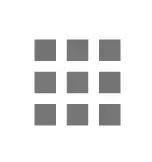 Navigation Menu
Navigation Menu
# Defines initial number of database connections in database connection pool
studio.db.pool.initialConnections: 10
# Defines maximum number of active database connections in database connection pool
studio.db.pool.maxActiveConnections: 100
# Defines maximum number of idle database connections to retain in database connection pool.
studio.db.pool.maxIdleConnections: 30
# Defines minimum number of idle database connections to retain in database connection pool.
studio.db.pool.minIdleConnections: 10
Deployer Performance Tuning
Crafter Deployer is responsible for many operations including publishing content, updating search indexes, updating metadata about content and more. The faster the disk type, network connectivity, and available memory, the better the performance you will observe. For larger installations with a lot to index, the Deployer can run out of resources or be too slow for smooth operation of the system.
To configure the heap size, etc for the JVM, open CRAFTER_HOME/bin/crafter-setenv.sh and update the environment
variable DEPLOYER_JAVA_OPTS to desired value like below:
export DEPLOYER_JAVA_OPTS=${DEPLOYER_JAVA_OPTS:="-server -Xss1024K -Xmx1G -Dlog4j2.formatMsgNoLookups=true"}
Anti Patterns (Things NOT to do)
Here are some things we recommend NOT TO DO when setting up/configuring your authoring environment:
Slow Network Based Storage
Simple network storage such as NAS connected over copper network to compute is known to produce slow performance due to latency across many small operations. Avoid NAS storage.
Use of NFS as a Mounting Protocol
NFS is a particularly slow and unreliable network storage protocol, especially when mounts are configured with default settings.
Putting All Data on the Same Disk
Studio stores content in Git, Metadata about workflow and content in an embedded database and indexes in OpenSearch. All of these stores are updated on each write. Putting them on the same disk can lead to slower access times due to contention in high throughput scenarios.
Using Default Settings for Larger Installations
Installations are pre-configured with settings that assume an average/smaller sized machines. Further OS defaults are not managed by Crafter. To get the best performance you should consider and adjust for your specific environment, hardware, business needs and best practices.