Box Profiles Configuration
The Box Profiles configuration file allows you to configure 0 or more Box profiles with the information required by Box services.
To modify the Box Profiles configuration, click on ![]() from the bottom of the Sidebar, then click on Configuration and select Box Profiles from the dropdown list.
from the bottom of the Sidebar, then click on Configuration and select Box Profiles from the dropdown list.
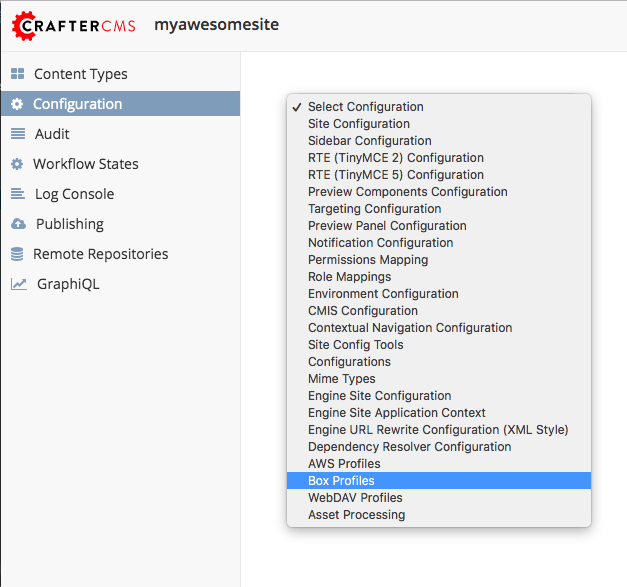
Sample
CRAFTER_HOME/data/repos/sites/SITENAME/sandbox/config/studio/box/box.xml
1<?xml version="1.0" encoding="UTF-8"?>
2<!--
3 Box profiles configuration file. This files configures 0 or more
4 profiles with the information required by the Box API.
5
6 For every profile you need to specify:
7 <profile>
8 <id/>
9 <clientId/>
10 <clientSecret/>
11 <enterpriseId/>
12 <publicKeyId/>
13 <privateKey/>
14 <privateKeyPassword/>
15 <uploadFolder/>
16 </profile>
17
18 id: a unique id for this profile, this will be referenced in the
19 control defined in the content type
20 clientId: Box client id
21 clientSecret: Box client secret
22 enterpriseId: Box enterprise id
23 publicKeyId: Box public key id
24 privateKey: Actual private key text in a CDATA
25 privateKeyPassword: Password used to decrypt the private key
26 uploadFolder: Name of the folder where files will be uploaded
27
28-->
29<box>
30 <box>
31 <profile>
32 <id>box-default</id>
33 <clientId>...</clientId>
34 <clientSecret>...</clientSecret>
35 <enterpriseId>...</enterpriseId>
36 <publicKeyId>...</publicKeyId>
37 <privateKey>
38<![CDATA[...]]>
39 </privateKey>
40 <privateKeyPassword>...</privateKeyPassword>
41 <uploadFolder>videos</uploadFolder>
42 </profile>
43 </box>
44</box>
Box Configuration
To obtain the clientId, clientSecret, enterpriseId, publicKeyId, privateKey and privateKeyPassword you need to use a Box Developer Account to create a new App and configure it to use OAuth 2.0 with JWT.
For more details you can follow the official documentation.
Note
If you are using a JRE older than 1.8.0_151 you need to install the JCE Unlimited Strength
Jurisdiction Policy Files. For newer versions you only need to enable the unlimited strength setting.