Studio Configuration
This section details how to configure settings managed through Crafter Studio.
To access the configuration settings in Crafter Studio, click on ![]() in the Sidebar,
in the Sidebar,
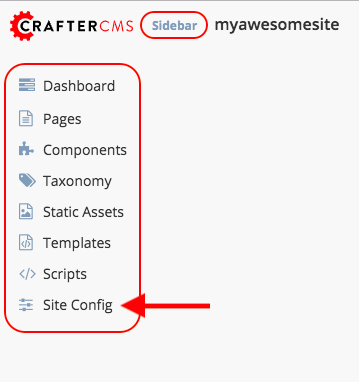
then click on Configuration. After clicking on Configuration, you will see a dropdown list where you can select which configuration file you’d like to view/modify. Below is one of the configuration files available to be viewed/modified.
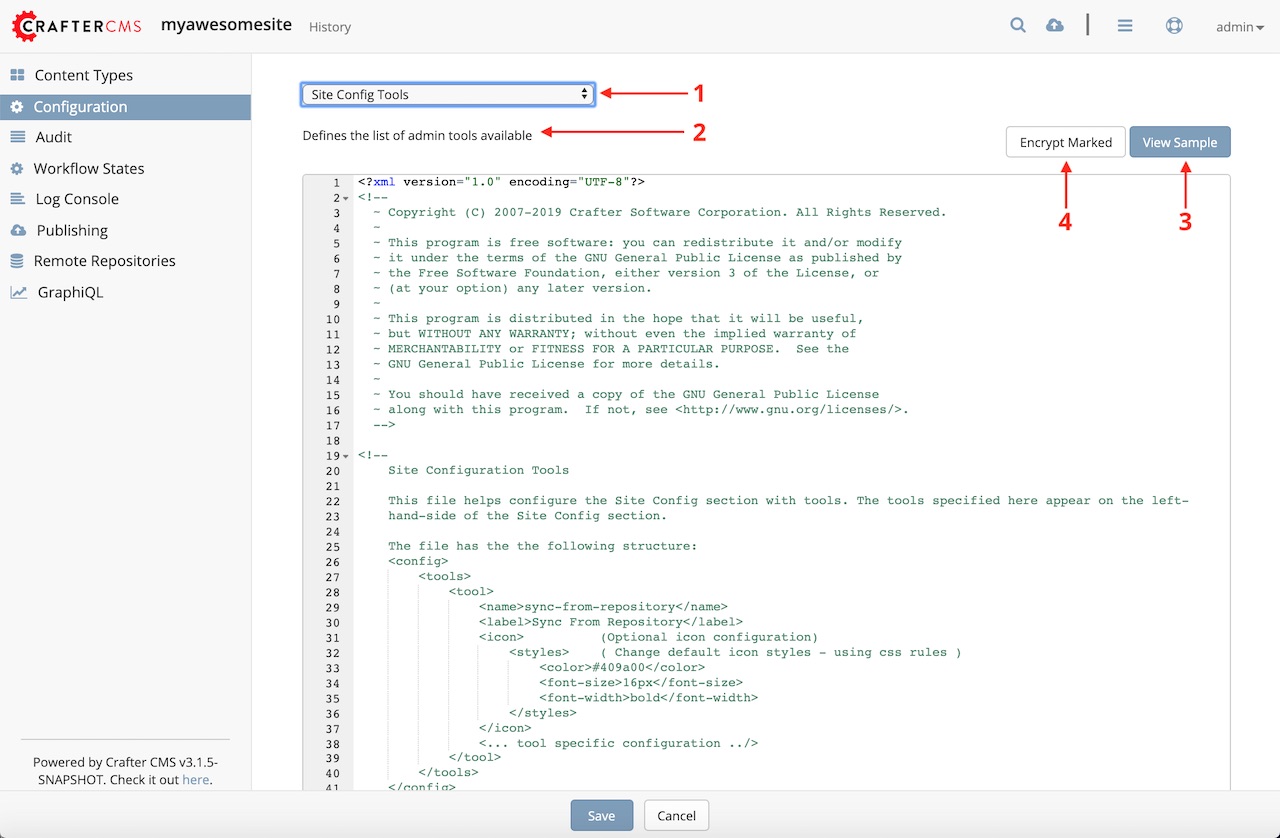
The following items are noted in the image above:
This is the dropdown list that contains all the configurations that can be viewed/modified for your site.
This is a short description of the current selected configuration file from the dropdown list.
These are the available actions that can be selected for the current selected configuration file.
This allows the user to encrypt access keys, passwords and other sensitive information required by the current selected configuration file. For more information on how to encrypt sensitive information in a configuration file through Studio, see Encrypting Text in a Configuration File
Here are the settings that can be configured through Crafter Studio:
- Asset Processing Configuration
- AWS Profiles Configuration
- Blob Stores Configuration
- Box Profiles Configuration
- CMIS Configuration
- Code Editor Configuration
- Configure Simple Workflow Notifications and Dialog Messages
- Content Monitoring
- Contextual Navigation Configuration
- Dependency Resolver Configuration
- Drag and Drop Configuration
- Mime Types Configuration
- Permission Mappings
- Preview Panel Configuration
- Role Mappings
- Rich Text Editor Configuration
- Sidebar Configuration
- Site Configuration
- Site Config Tools
- Site Config Configuration
- Targeting Configuration
- WebDAV Profiles Configuration
Crafter Studio supports creating multiple environments with different configuration files for each environment. To setup an environment follow the guide below:
CrafterCMS supports managing assets in external storage through workflow and publishing mechanics. For more information, see below: